Fortinet Review
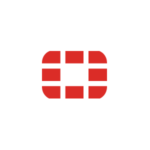
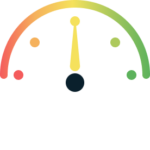
What is Fortinet?
Fortinet’s UTM (Unified Threat Management) feature set is extremely powerful, making Fortinet-based hardware extremely powerful. In today’s world, one of the most important features that many firewalls and router-based hardware lack is the ability to see the applications traversing the network and make decisions based on that information. The majority of firewalls are simple to source/destination/port firewalls. They are oblivious that dropbox is being used or Skype is being used over the pipe. They only see the computers initiating traffic, the destinations it is headed to, and the ports and services used. Users can see which applications are crossing the network with Fortinet UTM Features. This allows the administrator to decide whether or not to allow or deny traffic based on the new data. Administrators can block Skype or allow it on a per-machine basis with FortiGate. This tremendous capability provides true granularity to what is about to pass through your network. Not only does this allow for application-based decisions, but it also opens up the cans of worms that are web-filtering, intrusion protection, data loss prevention, and SSL intercept. Fortinet UTM is for you if you want to know what’s going on with your network and where the real threats are. The UTM will be broken down into the various security profiles it provides and uses in the following sections.
The FortiGate line merges several security features to defend your webwork from hazards, ranging from the FortiGate®-30 series for small businesses through the FortiGate-5000 series for massive enterprises, service providers, and carriers. These features are referred to as Security Profiles when combined in a single Fortinet security appliance. AntiVirus, Intrusion Prevention System (IPS), Web filtering, Email filtering, including protection against spam and grayware, Data Leak Prevention (DLP), Application Control, and ICAP are among the Security Profiles features available on your FortiGate model. The FortiGate unit performs traffic analysis by examining network traffic one packet at a time for IPS signatures. This differs from content analysis, which buffers traffic until all files, email messages, web pages, and other files have been assembled and examined as a whole. DoS policies track the type and quantity of packets and their source and destination addresses using traffic analysis. Traffic analysis is used by application control to determine which application generated the package. Although traffic inspection does not entail taking boxes and assembling the files they contain, packets can be fragmented as they pass from one network to the next. Before being examined, the FortiGate unit reassembles these fragments. There are no two networks alike, and only a few recommendations apply to all of them. This topic discusses how you can use the FortiGate unit to help protect your network from content threats. Malicious network traffic can be detected using IPS signatures. The Code Red worm, for example, exploited a flaw in Microsoft’s IIS web server. Traffic attempting to exploit this vulnerability can be detected by FortiGate’s IPS system. Infected systems may also communicate with servers to receive instructions, which an IPS may see. Enable IPS scanning for all services at the network edge. For protection against threats that enter your network, use FortiClient endpoint IPS scanning. Set up your FortiGate unit to receive push updates by subscribing to FortiGuard IPS Updates. This ensures that you get new IPS signatures as soon as they become available. IPS signatures have been written for your FortiGate unit to protect specific software titles from DoS attacks. Set the signature action to Block and enable signatures for the software you’ve installed. These signatures can be viewed by going to Security Profiles > Intrusion Protection > Predefined and sorting or filtering the Group. Configure IPS signatures to block matching signatures to protect against attacks on services you make available to the public. Arrange the action of web server signatures to Block, for example, if you have a web server. Configure IPS signatures to block matching signatures to protect against attacks on services you make available to the public. Arrange the action of web server signatures to Block, for example, if you have a web server. Content inspection occurs when the FortiGate unit buffers packets containing files, web pages, email messages, and other similar files for reassembly before examining them.
On the other hand, the FortiGate unit performs traffic inspection by examining individual packets of network traffic as they arrive. There are no two networks alike, and only a few recommendations apply to all of them. This topic discusses how you can use the FortiGate unit to help protect your network from content threats. Before implementing the suggestions, make sure you understand how they affect you. The FortiGate antivirus scanner detects viruses and other malicious payloads used to infect machines. The FortiGate unit performs the deep content inspection. The antivirus scanner will reconstruct fragmented files and uncompress compressed content to prevent viruses from being disguised. The patented Compact Pattern Recognition Language (CPRL) allows for a more in-depth examination of common patterns, potentially increasing virus detection rates in the future. Spam is a usual way for attackers to spread their messages. Users frequently open email attachments that they should not, infecting their computers. The FortiGate email filter can detect and mark harmful spam, alerting users to the threat. The majority of the security features on the FortiGate unit are aimed at keeping unwanted traffic out of your network. At the same time, DLP can help you keep sensitive data out of your network. For example, DLP sensors can detect credit card numbers and social security numbers.
View WebsiteReady to Try it yourself
Take a 14-day free trial
Make work easier
Work securely and clutter-free with fewer distractions than in a browser. Bring the apps you and your team use to the front and center, no more getting lost switching in-and-out of browser tabs.
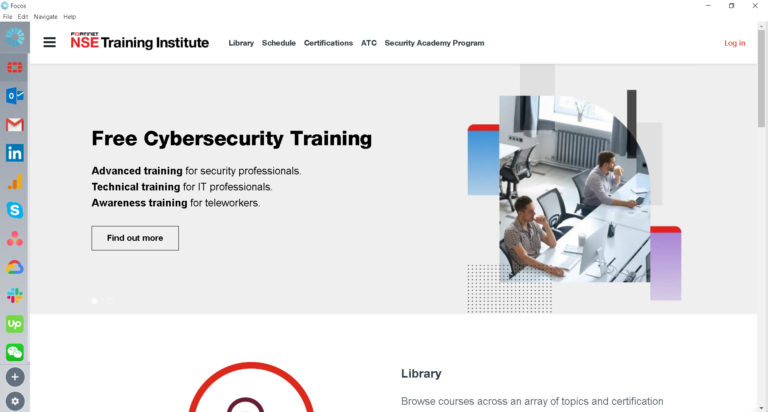
Try in Focos
Create a dedicated workspace for yourself and other users, so you can use the apps you love alongside each other. Discover new apps. Run multiple accounts of the apps you love at the same time without having to logging in-and-out.
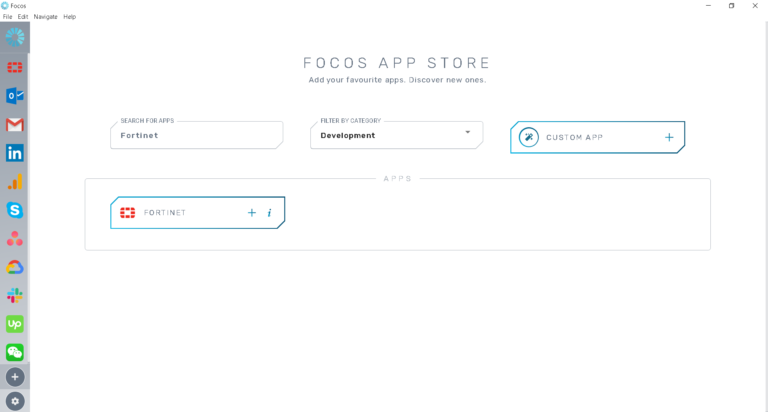
Start Your Free 14-Day Trial
Coming to terms with working from home?
Try FOCOS, a single place for all your apps.
Subscribe to our newsletter
You’ll get 10% off on all our plans, productivity tips, remote working insights, and more!
