How To Recall An Email In Outlook

How many times have you sent an email that you wish you could take back?
We have all been there, staring at our screen and just wondering why did I hit that “ send” button in the first place. Maybe it was an impulsively sent angry email, embarrassing message, or a work email sent without the much-needed attachment. Either way, you are in luck – I mean if you are using Outlook, that is.
Having the ability to un-send an email is one of the most useful options out there, and Microsoft Outlook offers this through its recall feature. An email recall allows you to retrieve a message you’ve already sent from the recipient’s mailbox if they haven’t opened the email yet.
Unfortunately, there is a small catch – to be able to recall an email in Outlook, both the sender and recipient need to be Outlook clients, email users, on an Exchange server along with several other restrictions.
However, follow the instructions below if you want to recall an email in Outlook and save yourself from potential drama!
Recall Outlook Emails
First, open your Sent Items folder and look for the email you want to recall – you should find it at the top of the list. Double – click on this email to fully open it before moving to the next step.
Next, click the Message tab on the toolbar to make it active and navigate to the Move section, click the More Move Actions button designated with a letter and an envelope.
Select the Recall This Message option on the drop-down list.
A pop-up window will appear on your screen and here you have two options:
- Delete Unread Copies of This Message
- Delete Unread Copies and Replace With a New Message.
Chose the option you want and click the OK button to continue.
If you just wanted to delete a message that’s it!
However, if you wanted to replace it you have a couple of more steps.
Outlook will open a second screen so you can revise the message. While you compose your new email, Outlook recalls your old message and displays a notification. Click the Send button when you’re done with the revised message.
When Recall Option Doesn’t Work
Sometimes the recall process won’t work the way you intended. That can happen for various reasons, for instance, if your messages get redirected to another folder, your recall will fail. So, remember that the recall option only affects emails that remain in the inbox.
If anyone reads your first email lurking in a public folder, the recall fails because it will be tagged as read. No matter which recipient or login account tagged it, it’s too late.
If you are using Exchange ActiveSync settings for Outlook on mobile devices, then you have the problem with the recall option. This is because the system juggles different Outlook versions as it syncs, and it can’t complete the process, especially if your mobile device is offline.
Conclusion
At the end of the day, even with all of the limitations, the recall option is still a great feature that can help you in what could otherwise turn into stressful situations. However, if your recalls just aren’t working, write an apology for whatever you did and you will be fine, don’t forget we are all just humans – we all make mistakes.
Related Articles
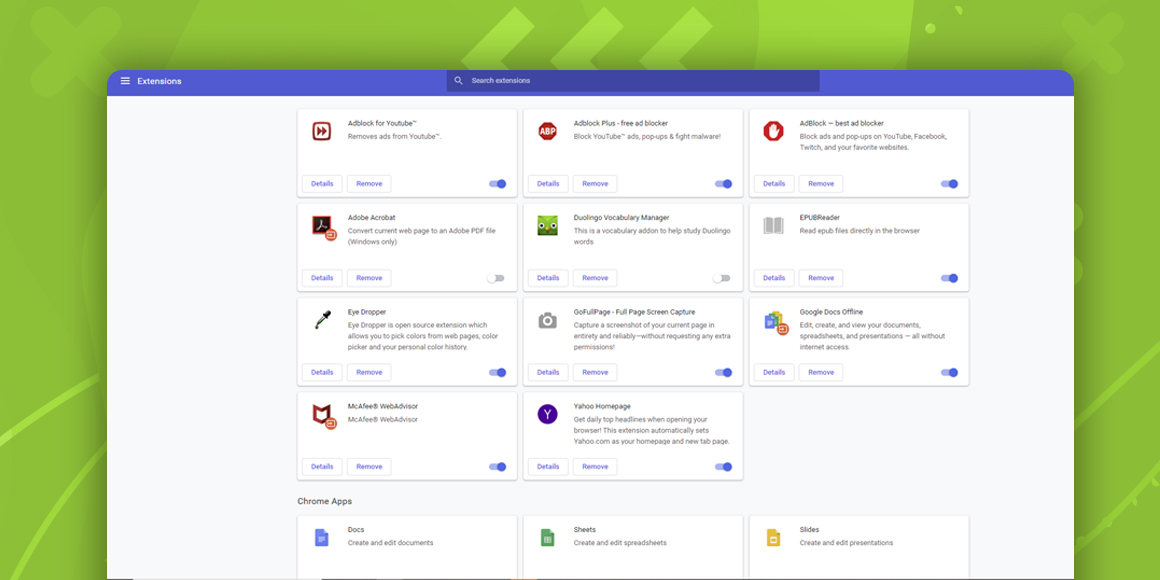
How Do I Remove Yahoo from Google Chrome?
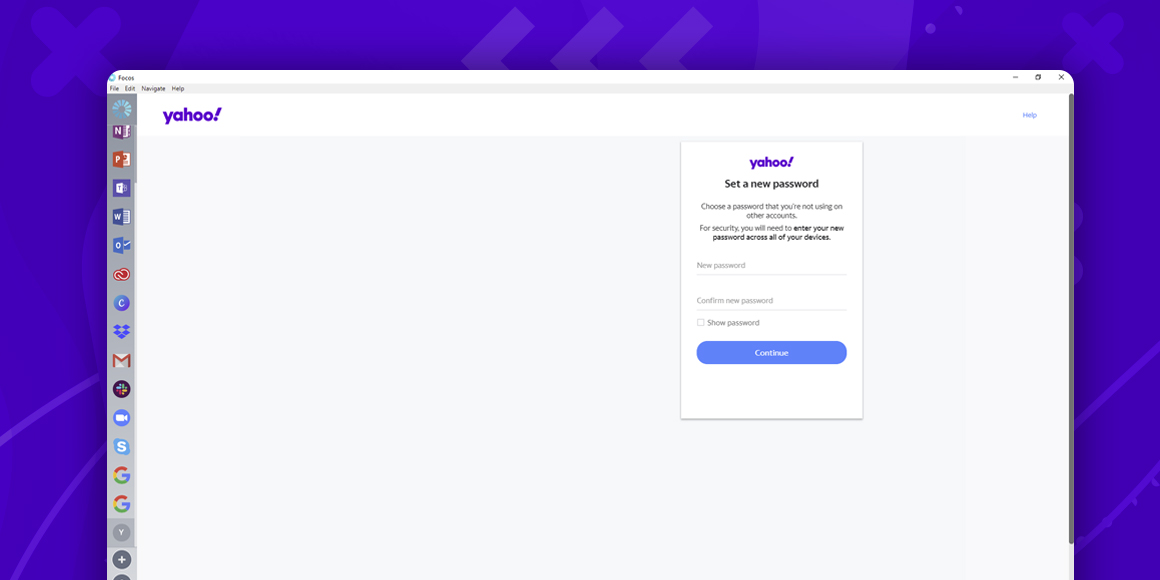
How to Change Yahoo Password?
A single place for all your apps. Be more productive.
Coming to terms with working from home? Try FOCOS, prepare for the future of work.
