How to Use Asana?

Asana was designed to be simple to use, and, as such, most of its features feel natural, with no prior knowledge of the app needed for proper utilization. If you do not feel like exploring a little on your own, the company website has a lot of guides and demos which can help with the more advanced features of the app. Here we will present some basic functions of Asana.
How to Create an Asana Account?
Asana allows you three different ways to sign up – you can create your own account, or be invited to join. Both methods require only your name, e-mail, profile photo, and a password. If you are using an email that falls under your company’s domain, you can ask to join the Asana Organization that your company has created, if one exists. Another way to join is to use your Google Account, but then you will not get a unique password for Asana (although you can set up one later).
Organizations and Workspaces
The primary division within Asana is into Organizations and Workspaces.
Organizations are digital spaces that connect all of the employees of a company who use a shared email domain. When a new account is created using a company email, an Organization is automatically created based on the domain, if one does not exist. All additional members using the same domain will be assigned to the Organization. You can create new teams within an Organization.
An Organization can have both Members and Guests – members use the shared company email, while Guests don’t. Guests cannot use many of the features available to Members. A Member can create new teams, access public projects, view names and emails of the people within the Organization, and request to join teams. Guests can only see what is shared with them and be invited to join teams.
Workspaces are digital spaces for people to collaborate on projects and tasks. Workspaces don’t require a company email. If you sign up with a personal email, you will automatically be assigned a Workspace.
Similar to an Organization, a Workspace can have Members and Limited Access Members – Members can use all of the features of a Workspace, while Limited Access Members can only use what is directly shared with them. To join a Workspace, a Member must invite you.
Each Organization and Workspace is separate, so other users cannot see which Organization or Workspace you have joined. You can leave any Organization or Workspace, but the information shared within will no longer be visible to you, until you rejoin.
Projects and Tasks
Once you are a member of an Organization or Workspace, you can create Teams. Teams are formed to enable a group of people to work on a specific project. A subcategory of Teams is Projects, and you can have multiple projects running at the same time. Here you can set up general guidelines, goals, and deadlines that you can check, to help keep track of how the project is progressing.
Within projects, you can store Tasks – the specific responsibilities of each team member. Tasks should be clearly named and easily understandable so that there is no confusion. A task is usually assigned to only one person, but they can be broken up into multiple subtasks if more people need to contribute.
To put it plainly – sign up, set up an Organization or Workspace, create Projects, assign Tasks, and get to work!
Related Articles

What is Asana?
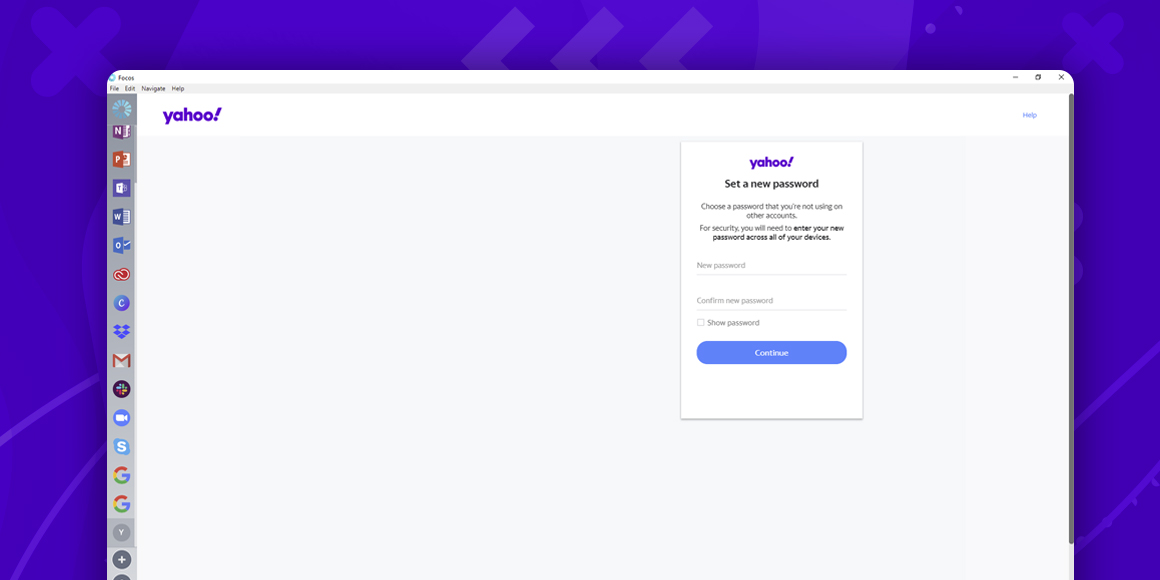
How to Change Yahoo Password?
A single place for all your apps. Be more productive.
Coming to terms with working from home? Try FOCOS, prepare for the future of work.
