Microsoft OneNote Review
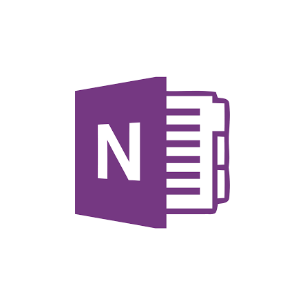
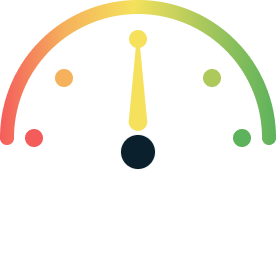
What is Microsoft OneNote?
Microsoft OneNote is a personal information management program that allows you to organize your notes into a single digital notebook. You may arrange your notes as you want, share them with others, and sync the content between devices, so it’s always available. But the best thing about OneNote is how many functions it has. These features will speed up your work if you’re already using OneNote for Windows or OneNote 2016. And if you’ve never used OneNote before, you’re going to discover how handy it can be for organizing practically any part of your life, work, or projects. Sticky Notes generates virtual Post-it notes that you may place on your computer screen. You can scribble down quick notes, to-do lists, put in URLs or phone numbers, and save any text snippets you need to remember. The app is not only tightly connected with the Windows OneNote client, but it also syncs your notes across all of your devices. Windows 10 comes with a built-in software called Sticky Notes. If Sticky Notes isn’t installed on your PC, you can get it for free from the Microsoft Store. You can make new notes, format them, add bullet points, and even input photographs from your computer or camera on all of your devices.
You can start focusing on the content and your ideas once you’ve established a solid note-taking system. Similarly, creating a template from scratch gives pages a uniform appearance and gives you more flexibility in arranging different types of documents, and saves you time. In recurring projects, you can utilize OneNote templates to organize notes specifically. If you’re the minute taker for office meetings, you can track attendees, conversations, and key points in a predefined tabular format. OneNote’s organization system, which uses a traditional notebook, section, and page approach, is ideal for keeping notes. Tags, on the other hand, allow you to be more particular. They add a visual signal to help distinguish between the types of content and their contextual relationships across notebooks or sections.
Making connections with other notes is one of the most potent OneNote capabilities. Thanks to its deep connecting structure, you may swiftly engage in knowledge production, critical thinking, and contextual learning. When you make modifications to a note, OneNote preserves records of prior versions rather than overwriting them completely. So, if you accidentally erase a note, you can search the page’s history for the item you’re looking for. One of the best features of OneNote is the ability to place content anywhere on the page. It rapidly becomes a problem if you later decide you want to organize them in a specific way. The requirement to translate material into other languages is becoming increasingly important as workplace communication becomes increasingly multilingual. Microsoft’s Office translation features let you decode material in a variety of languages and save it as a note. By default, it is added to the bottom of the list when you add a new page. Although you may change this option in Settings to create new pages at the top of the page list or below the selected page, the opportunity to organize your pages according to personal preferences should not be overlooked. Mini Toolbar is a hovering toolbar included with OneNote. It appears when you choose a piece of text and wish to do something with it. While you can ignore it and conduct the operations using the Quick Access Toolbar, you’ll be missing out on many small details. If you need some assistance with your math homework, the built-in math assistant can solve problems for you or provide you with step-by-step directions on approaching a problem.
View WebsiteReady to Try it yourself
Take a 14-day free trial
Make work easier
Work securely and clutter-free with fewer distractions than in a browser. Bring the apps you and your team use to the front and center, no more getting lost switching in-and-out of browser tabs.
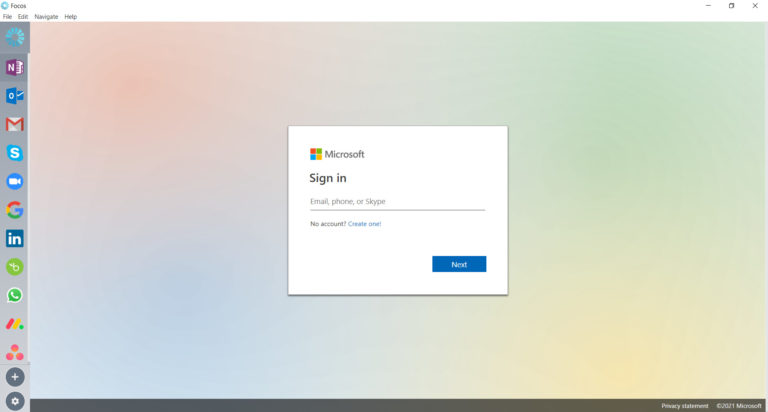
Try in Focos
Create a dedicated workspace for yourself and other users, so you can use the apps you love alongside each other. Discover new apps. Run multiple accounts of the apps you love at the same time without having to logging in-and-out.
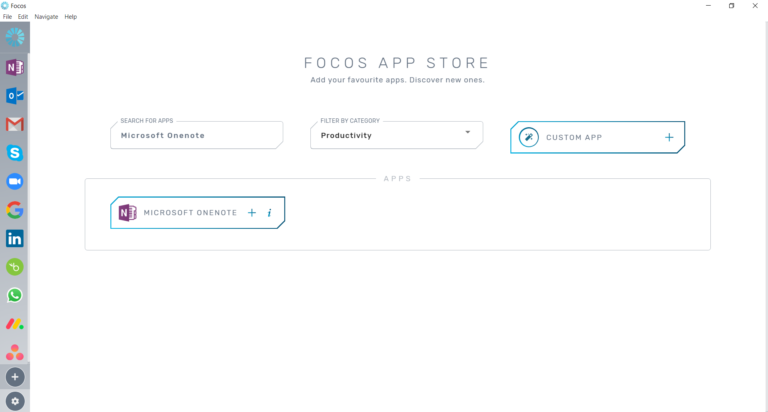
Start Your Free 14-Day Trial
Coming to terms with working from home?
Try FOCOS, a single place for all your apps.
Subscribe to our newsletter
You’ll get 10% off on all our plans, productivity tips, remote working insights, and more!
