How to add a signature to Gmail

A signature is not something you need when you are sharing funny cat videos with friends and family. On the other hand, a lot of Gmail users like to have an email signature for business reasons. You don’t have to type out your phone number or contact information every time you are sending a business email, Gmail can do this for you.
This is not a default option, but the whole process of doing it is quite easy. Here’s how it’s done!
Add a signature on your desktop
The first step is to log into your Gmail account as you normally would.
In the upper-right corner of the screen, click on the cog icon and choose Settings from the drop-down menu.
Under the General tab, you will see Signature, click on it, and select Create new button.
The dialogue box will pop up; here, enter a name for your new signature. After this, you will be taken back to the Setting screen and a new text box will appear next to your signature’s name. Type in your desired email signature here, scroll down to the bottom of the page, and click the Save changes button.
If you have an email address from Yahoo, Outlook, or another email service, you can still send emails via that address using Gmail’s “Send mail as” feature. In this case, you can set that feature up from within your account settings. When you do this, you will be able to create a different signature for that email address.
Add a signature on your Android
As you all know, an email is no longer reserved only for desktop, especially in today’s world of mobile computing. You can add a signature to all your ongoing emails directly on your smartphone using the Gmail app.
Start this process by launching the Gmail app as always.
In the upper left corner, tap on the three horizontal lines.
Choose Settings in the resulting pane and tap on the account you want to add a signature for.
If you are using iOS you should tap Signature settings and toggle the slider next to Mobile Signature. For android devices, on the other hand, tap on the Mobile Signature option located under the General section and add your desired signature.
Once you do this, tap Ok, and you are done! That’s how easy it is.
You can always modify or delete your signature any time you send a new email or reply to a message. If you no longer wish to include a placeholder signature, you can also disable Gmail email signatures altogether.
Related Articles
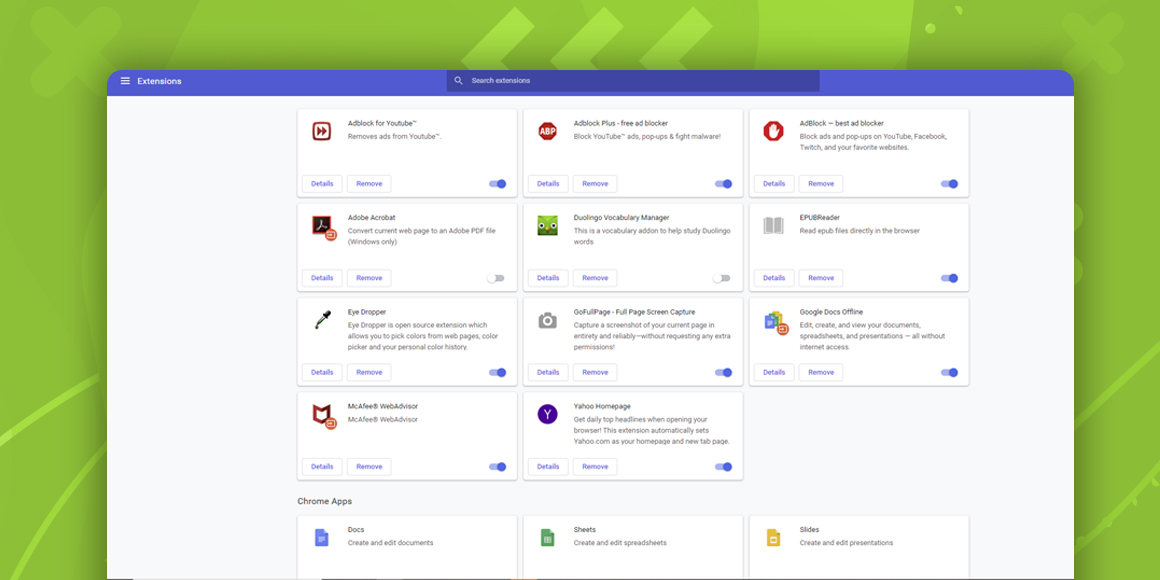
How Do I Remove Yahoo from Google Chrome?
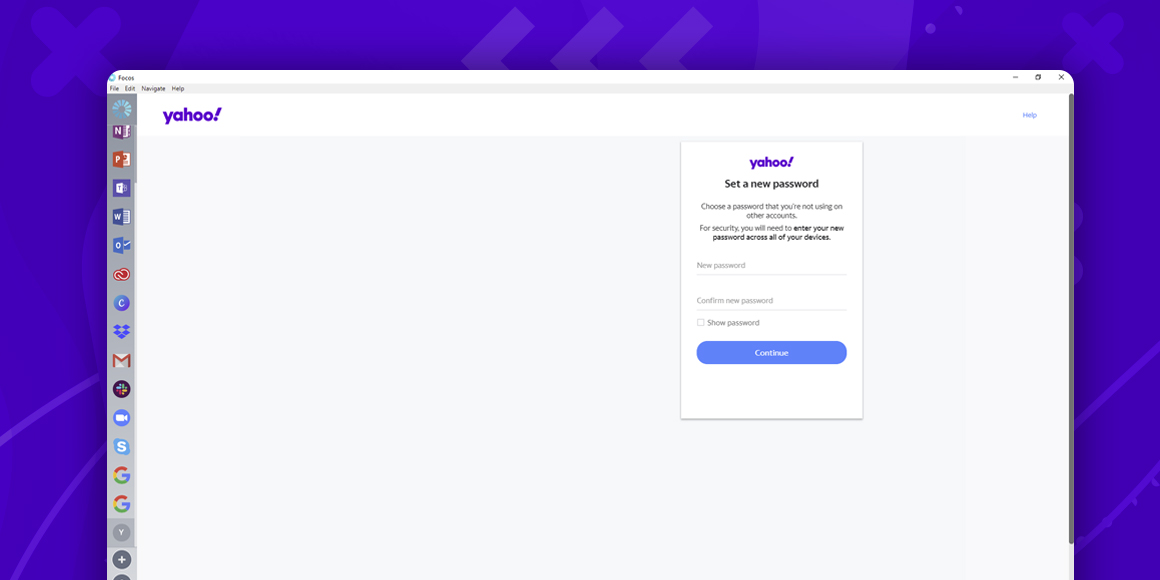
How to Change Yahoo Password?
A single place for all your apps. Be more productive.
Coming to terms with working from home? Try FOCOS, prepare for the future of work.
