How to block emails on Gmail

We can all agree that an email is a powerful tool in the modern world. You can use it for business, keeping track of your online accounts and purchases, sending digital files, etc. But, I’m sure I speak for most of the people when I say that getting all those junk, spam, or simply unwanted emails can be pretty annoying. The fact that most people have more than one email address results with inbox(es) that can quickly fill with spam.
Even though you can unsubscribe the mailing list through Google, you might still receive unwanted emails. Gmail users who want to get rid of those emails for good, can do so with just a few clicks.
Once you block a particular email address through Gmail, you will no longer receive messages from that account. So if you only want to block certain emails from that address, but not all of them, you should put up with deleting instead of blocking.
Blocking emails on your computer
Go to your Gmail Inbox and open an email from the address you would like to block.
In the upper-right corner of the email, you will see the sender’s name and address. There will also be an icon that looks like three vertically stacked dots.
Click on it to open a drop-down menu and select Block ( sender’s name) which will appear near the middle of the list.
That how easy it is! All the messages that blocked address sends you in the future will automatically be directed to your spam folder.
Blocking emails on your smartphone
The process is quite similar although the interface looks a bit different.
Start this process by opening the email from a sender you want to block.
In the top right corner of the messages folder, you will find a button marked with three vertical dots. Tap on this button to open the drop-down menu and choose Block ( sender’s name).
If you change your mind, you can open the same drop-down menu and select Unblock (sender’s name)
Unsubscribe from Mass emails
We have already mentioned that you can also unsubscribe from emails instead of blocking them. So, if there’s a specific mass email subscription you want to get rid of, you don’t have to block it completely, you can just unsubscribe from the email list. Here’s how:
Open Gmail and use your credentials to sign in.
Open the mass email and you will see the Unsubscribe button next to the sender’s name. Sometimes, it could be also labeled Change Preferences.
Select either, follow the prompts, and you are done!
Related Articles
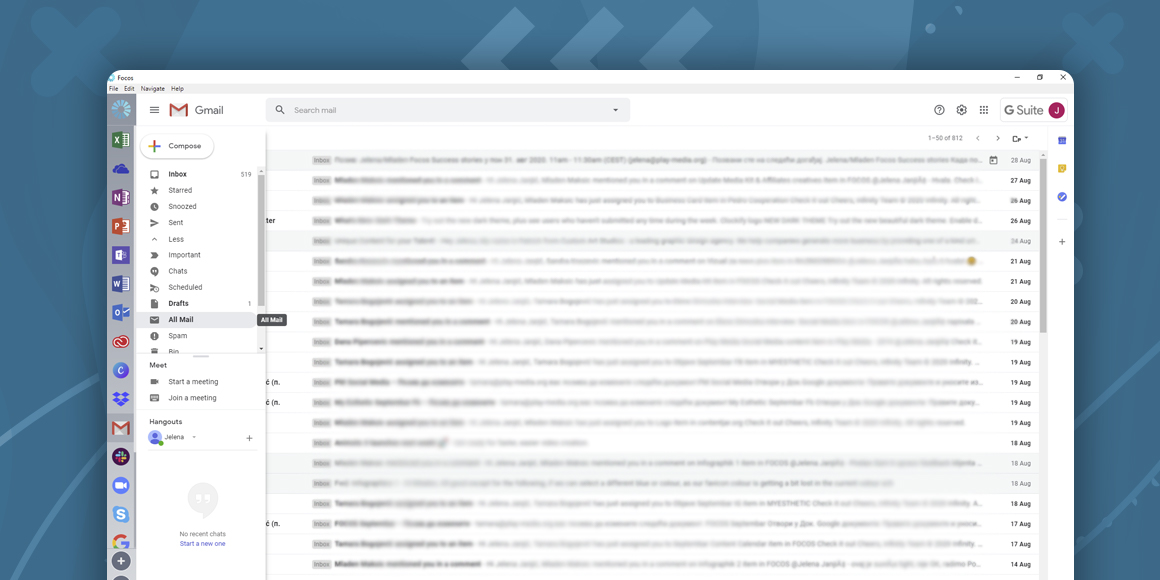
How to find archived emails in Gmail
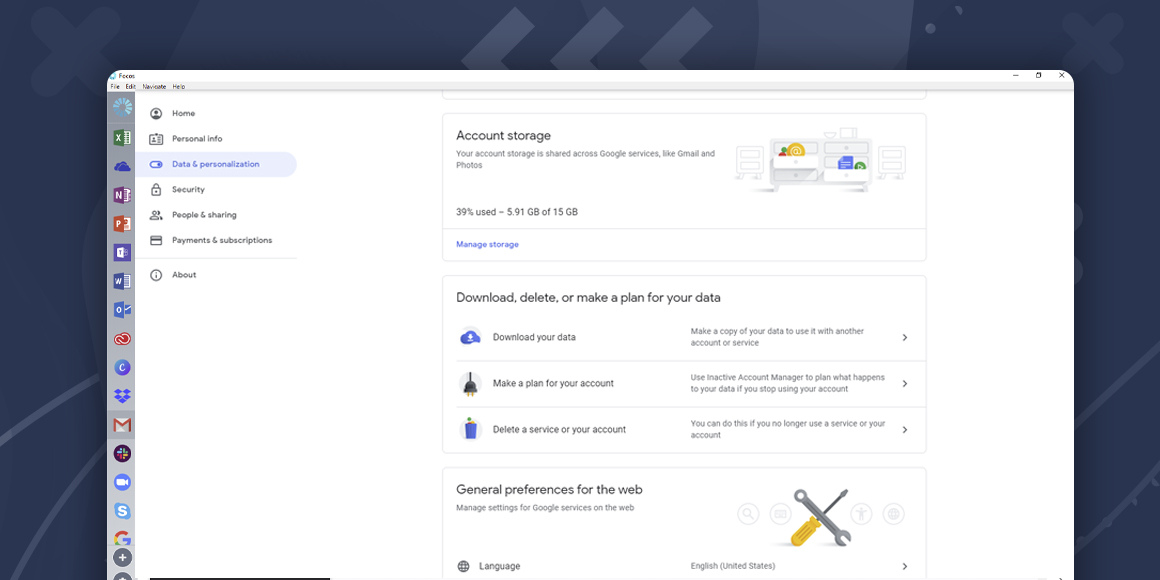
How to delete a Gmail account
A single place for all your apps. Be more productive.
Coming to terms with working from home? Try FOCOS, prepare for the future of work.
