How to find archived emails in Gmail

Deleting emails on your Gmail account is an irreversible action, as they are lost forever once you empty your trash folder. So, If you want to hide emails rather than delete them, there is an option of archiving them. This option allows you to find and retrieve the emails at a later date.
Why archive emails?
You must admit that the email archiving functionality in Gmail is a very thoughtful piece of work by Google. We all want to keep our emails as clean as possible, but we all get plenty of emails every day. Of course, you can always delete those emails that are not important to you. However, some of those emails may not be relevant today, but you may want them in the future, and this is what you can use Gmail’s archiving function for. The next question is how to find archived emails?
Finding archived emails via web
You can use a search bar at the top of the page, and the search results will include archived emails. Alternatively, you can also access archived emails under the All Mail option. If you like this option better, here are the steps:
Open the Gmail website and sign in.
Select More, you will find it on the left side of the screen.
Select the All Mail option, located on the right side of the screen. Here you can browse all your emails, including any archived content.
Finding archived emails via mobile apps
If you are using the Gmail mobile app on your Android device or iOS, you can also easily access archived content. Like on the web, you also use the search bar displayed above your email to initiate a search.
If you decide to go with the All Mail option, open the Gmail app on your device.
Tap the Menu button at the top of the screen.
Scroll down and select the All Mail option.
That’s it, you will find all your archived emails here.
Find specific archived emails
We already clarified that you could go to All Mail label and find your archived emails there, but what should you do if you want to find a specific archived email?
In this case, you can use Google’s “in: all” filter, which will show you all your emails, including the archived ones. To find a specific email, just add more criteria to this filter.
Moving an archived email to the inbox
You can always move any archived content back to your inbox if you change your mind.
If you decide to do so, go to the Gmail website, sign in, and locate the email you wish to relocate.
Check the small box located to the left of the email.
Select Move to Inbox at the top of the screen, and your archived email will be moved back to the inbox for regular viewing.
If you’re using your android, the process is quite similar.
Open the Gmail App on your device, locate the email you wish to relocate, and tap on it.
In the upper corner, tap the More button and select Move to inbox option.
Related Articles
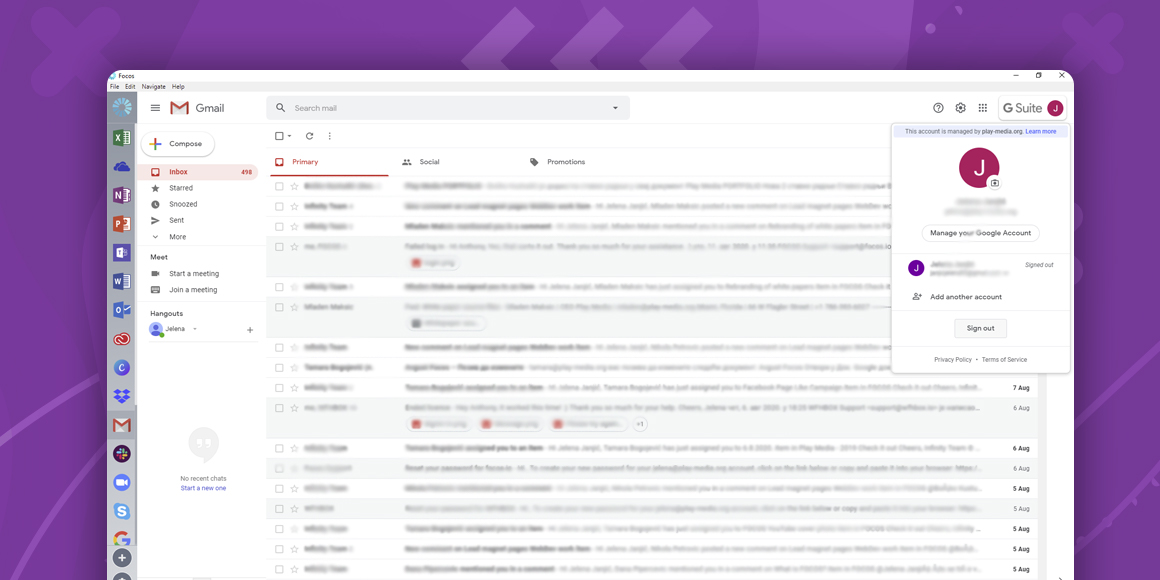
How to Sign Out of Gmail?
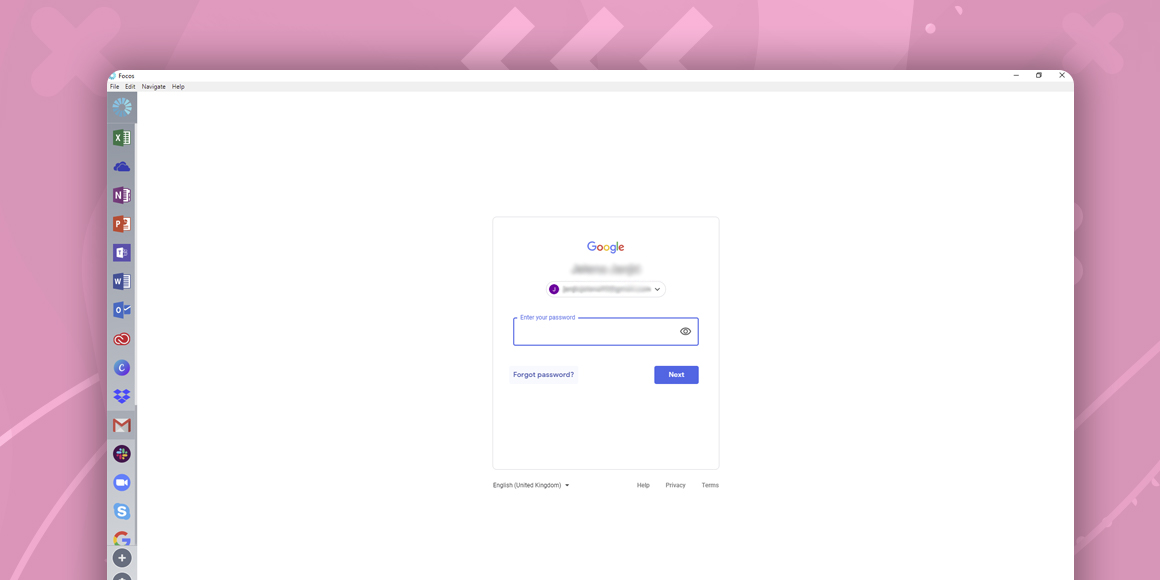
How to Change Your Gmail Password?
A single place for all your apps. Be more productive.
Coming to terms with working from home? Try FOCOS, prepare for the future of work.
