How To Change Gmail Name

Gmail, developed by Google, is one of the most popular platforms for sending emails. As you probably know, there is no way of changing your Gmail address without opening a new account, but you can change the name associated with your email address. This comes in handy if you want to change the name connected to your email address officially. Today, especially in the business environment, it is crucial that your email’s display name represents you as a professional. For instance, RocknRollmusicfan would not be an appropriate name.
Luckily, there’s an easy fix. You can change your name as many times you want but no more than 3 times in a minute. Keep in mind that this limitation doesn’t apply to accounts created less than two weeks ago.
Change Your Gmail Name
If you have decided to go with another Gmail name, here’s how you are going to change it:
Go to your Gmail account and log in.
Click on the “Settings” button located at the top right and represented by a cogwheel and select “Setting” from the down-drop menu.
From the top menu, hit “Accounts and Imports”, on some versions of Gmail, the tab will be labeled as just “Accounts.”
Select “Edit Info” located next to “ Send mail as”
When a pop-up window appears, type your new name into the “Name” text box.
Hit “Save the changes” and you are done!
Things To Note
In those few steps, your new name is all set, but remember that If people have you saved as something else in their contacts, that’s the name they’ll see, they can’t see your new updated name. That will show up in emails you send to them.
If you get an error that says “This setting can’t be changed for your account,” that can mean that you’ve changed your name too many times during a short period of time or that you are on G Suite account and your admin doesn’t allow you to change the name.
Keep in mind that you can change your name that’s linked to your email address, but you can’t change your username. The name linked to your email address is not your username, and most people think they are the same. An email name known as sender name is the name displayed when you send an email, and your email username is in fact your email address.
Related Articles
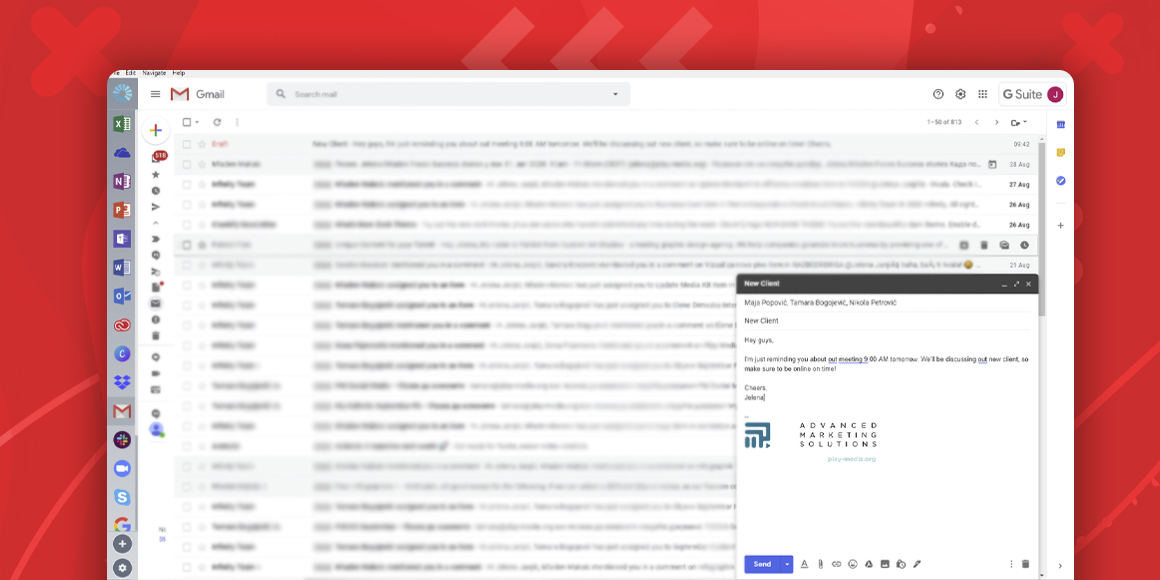
How to create a group email in Gmail?
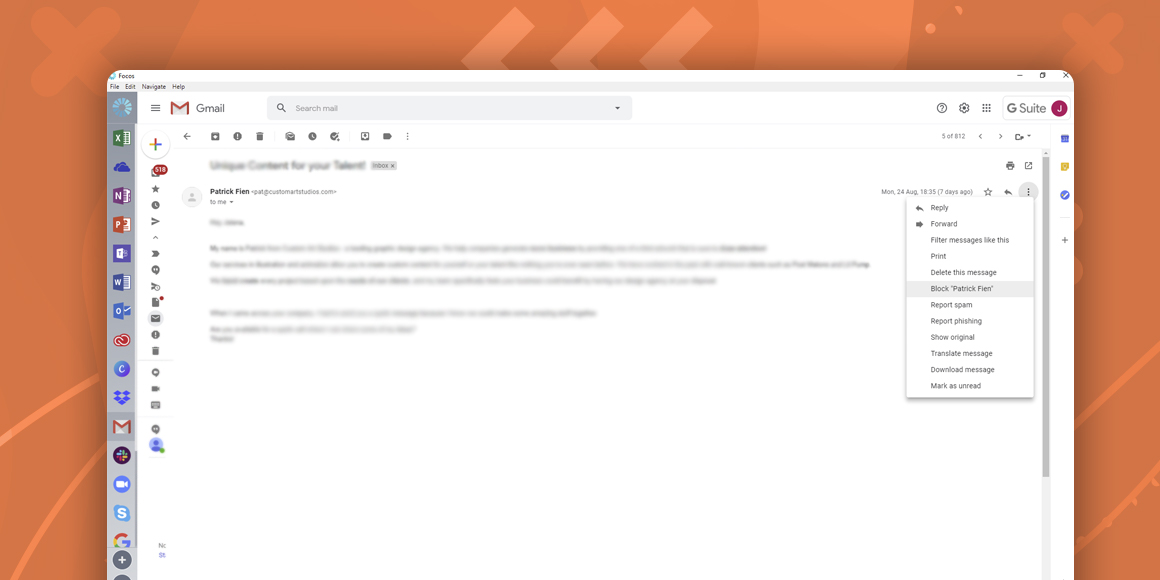
How to block emails on Gmail
A single place for all your apps. Be more productive.
Coming to terms with working from home? Try FOCOS, prepare for the future of work.
