How To Change Linkedin URL

LinkedIn is an amazing resource for professionals to connect with business associates, colleagues, and potential employers. With LinkedIn, you basically create a publically accessible resume that highlights your best work which can expedite your job search and career.
How do you share your profile with other LinkedIn users or other people you are not connected to on the site but would like to be?
The answer is simple – using URL.
Luckily, LinkedIn makes it easy to find out your unique URL in order to share it, include it in a job application, or for any other reason you have. The great news is that you can always customize your LinkedIn URL so it works in your favor.
In order to change it, first, you need to find your LinkedIn URL. Don’t worry it takes only a few seconds and it can be done with just a couple of clicks.
Find Your LinkedIn URL
Go your LinkedIn page and log in.
In the top toolbar, click the “Me” tab and select view profile from the drop-down menu.
Once your profile loads, look at your URL bar, that’s your LinkedIn URL.
Now, you can customize your URL to be whatever you would like it to be.
Change Your LinkedIn URL
Click the “Me” icon in the upper toolbar and select “View Profile”
Click on “Edit public profile & URL, this will launch a new tab.
Scroll all the way down until you see the “Edit your custom URL“ section. Click the small icon that looks like a pen to the right of your LinkedIn profile URL.
Type the URL you would like LinkedIn to use and click Save.
If your selected handle is not available or if you need to choose a new one, LinkedIn will alert you. Once your new URL is confirmed, LinkedIn will display a message saying so.
Conclusion
Remember that your LinkedIn profile is like an ever-evolving version of your resume. You can use your LinkedIn URL to help guide other professionals to your profile in different ways. For instance, you can use your LinkedIn URL on your email signature, business cards, resume, etc.
Your Linkedin profile can provide a wealth of information including endorsements from past managers, clients and co-workers, accomplishments, interests, links to published works, etc.
Include your full name in your URL and you will make it easier for search engines to locate you when someone searches your name.
Make your LinkedIn profile great and share it everywhere you can!
Related Articles

How To Block Someone On LinkedIn
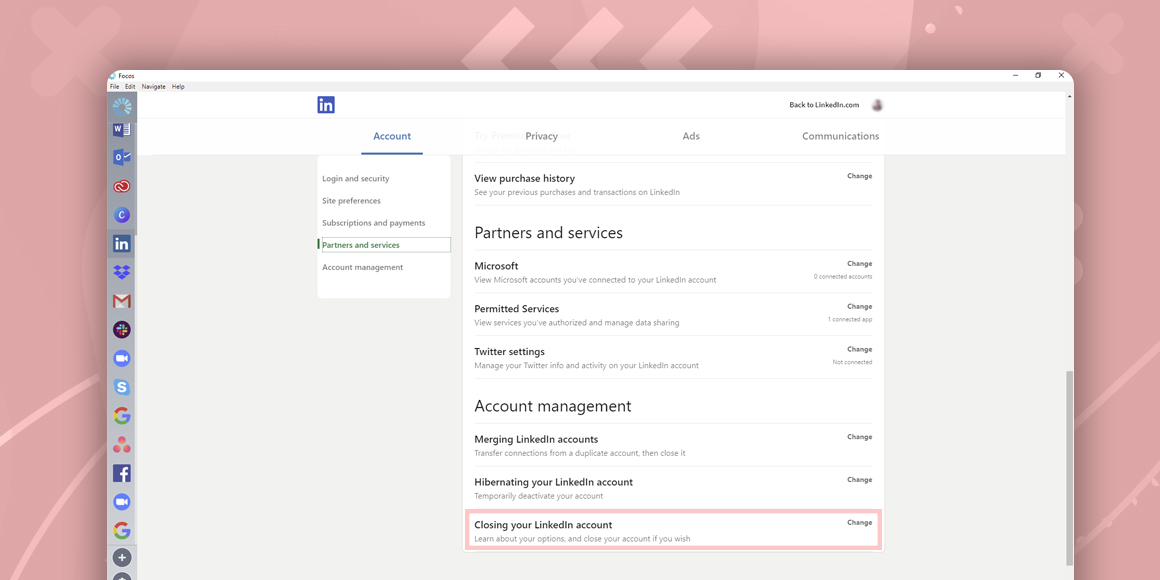
How To Delete LinkedIn Account
A single place for all your apps. Be more productive.
Coming to terms with working from home? Try FOCOS, prepare for the future of work.
