How To Block Someone On LinkedIn

LinkedIn is a great place to connect with professional contacts, both known and unknown, and thereby expand your network. Maybe it’s cool to have thousands of followers on Instagram or Twitter, but you should be more selective with LinkedIn since it is a professional platform.
Sometimes when you accept invitations from people you don’t know or you don’t want to hear from, things can get awkward. Maybe you are dealing with a pushy salesperson that isn’t taking “No” for an answer or you are being spammed by fake profiles. Either way, this is when blocking becomes your favorite option.
Blocking someone on LinkedIn prevents them from seeing your profile but it also prevents you from seeing their profile. If you block someone you are already connected to, blocking them will simultaneously eliminate the connection.
You also don’t have to worry about backlash or hurt feelings when you block someone on-site, because in most cases the other person won’t get a notification about being blocked. The only exception to this is if you are currently sharing or have previously shared a LinkedIn Recruiter account with this person.
How To Block Someone on LinkedIn
The process is the same whether you are using the desktop or mobile version of the site.
First, go to the profile of the person you would like to block.
Click the “More” button, located to the right of their name on desktop, and below their name on mobile.
Select “ Report or block” in the menu that appears.
Select “ Block (Name)” and click “ Block” to confirm your choice.
You can always unblock a person if you change your mind and just act as nothing happened ( no judgment).
How to Unblock Someone On LinkedIn
If you are using a desktop, go to the “Me” icon in the top toolbar.
Select “Settings and Privacy”.
Under the Privacy tab, click “ Blocking and Hiding” on the left sidebar.
Next, select “Change”, located next to “Blocking”
Finally, select “Unblock” next to the name of the person you want to unblock.
That’s it!
If using mobile, navigate to your profile page and tap the gear icon in the top-right of the screen.
At the top of the Settings screen will be four tabs, select “ Privacy”.
Scroll down until you find
the “ Who are you blocking” option.
Tap “Unblock” and confirm you want to unblock this person by entering your password.
Related Articles
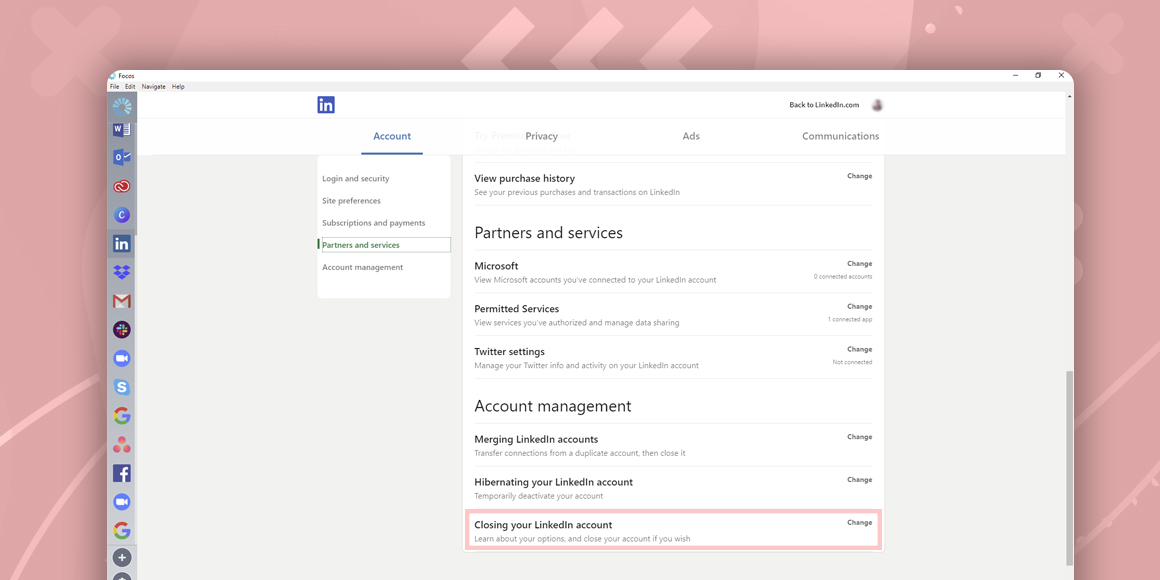
How To Delete LinkedIn Account
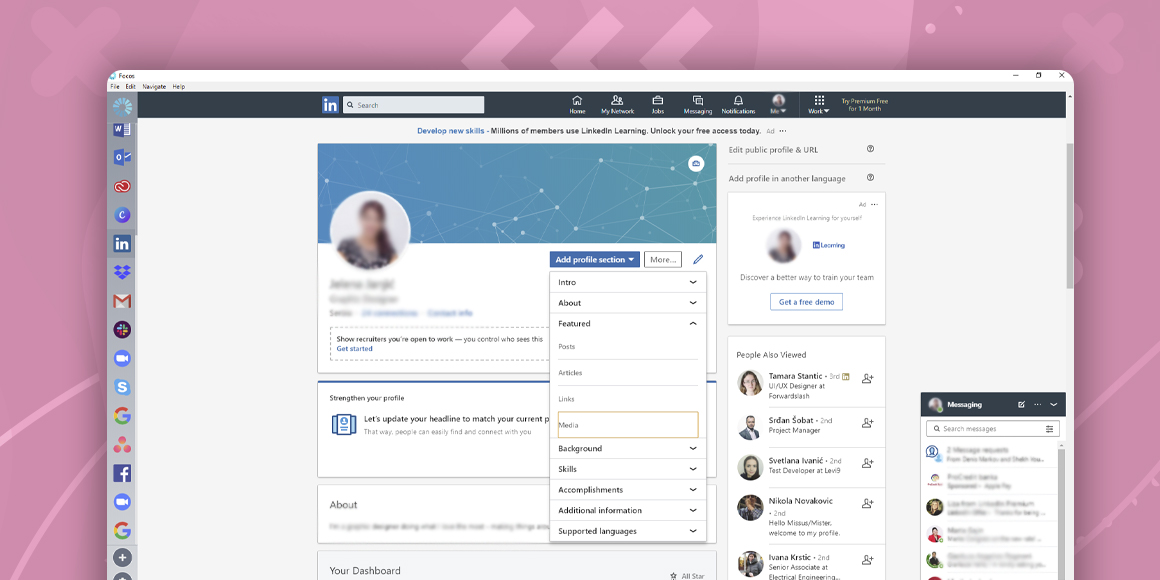
How To Add Resume To LinkedIn
A single place for all your apps. Be more productive.
Coming to terms with working from home? Try FOCOS, prepare for the future of work.
