How to Change Yahoo Password?

To stay ahead of all the mischief happening on the web nowadays, it’s more important than ever before to have a strong password for your email accounts. If we don’t secure our emails properly we are risking our info being shared and maybe even sold, including bank accounts details.
Simple passwords such as “12345” are long gone, we are living in a time of cybercrime. It’s crucial to know your passwords and to change them regularly!
Keep reading and find out how to set your new Yahoo password and keep your data safe.
Change Your Yahoo Password on a Desktop or Mobile
The first step is to Login into your Yahoo mail account from the web browser. After doing this go to the Yahoo account settings page and click on Account info.
Open the Yahoo Account Security page and type the current password.
Select “change password” and create a new stronger and better one. You will be asked to type it twice, after that save all the changes by clicking “ Continue”.
Yes, it’s that easy!
Now let’s see how to change your Yahoo password on your mobile app.
Tap the menu icon on the side.
If you are using the Yahoo app, then tap “Manage Accounts”.
The next thing you do is tap “Account info” and then “Security changes”.
Enter your security code and tap “Change Password”. Confirm it with the tap on “I would rather change the password”.
Enter the new password and tap “Continue”.
Sometimes people forget their passwords, especially today when we have many of them. In case you forgot it, you can always reset it to recover access to your account.
You will need your password when you try to access Yahoo through Focos, or any other app you are using.
Reset your password
Open Yahoo and click “Sign in”.
Enter your username or email address click “Next”
Select “Forgot password?”
After this Yahoo will offer to send you a password reset link. Typically, there are two options, you can either choose to get a text, a message, or an email to back up your email address.
Choose the option that works for you and when you get the reset link, follow it and enter the new password for your account.
Don’t ever forget to make your new password a strong one. Make a combination of upper- and lowercase letters, numbers, and symbols. It’s important not to have less than 8 characters and don’t ever reuse the password from any other online service.
Related Articles
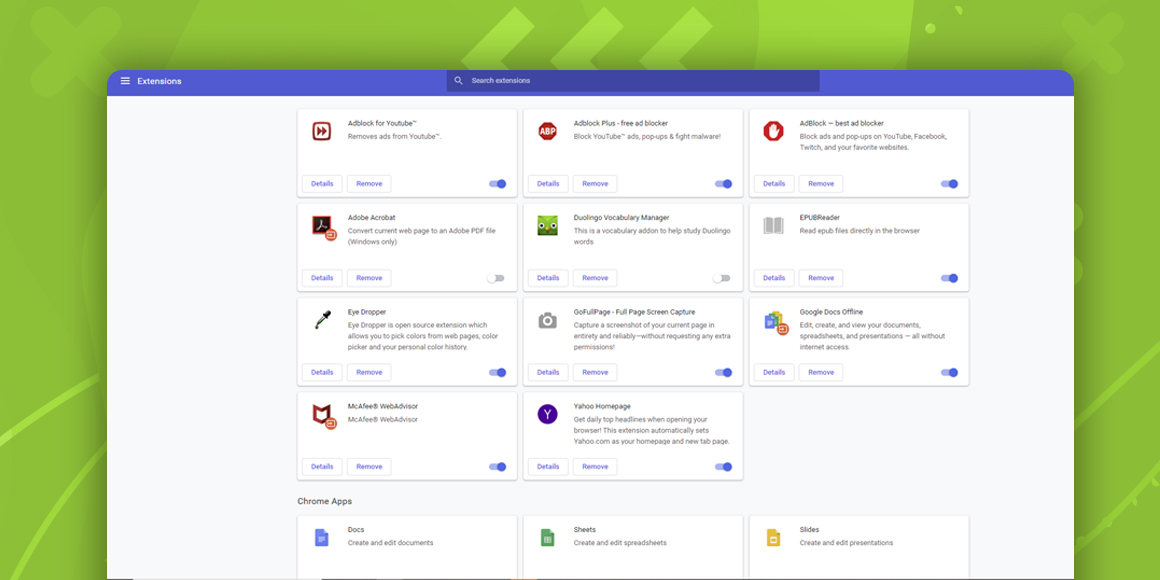
How Do I Remove Yahoo from Google Chrome?

Major Companies Are Moving to Permanent WFH Positions
A single place for all your apps. Be more productive.
Coming to terms with working from home? Try FOCOS, prepare for the future of work.
