How to Change Your Gmail Password?

Your Gmail account is linked to your Google account, so you will need to change your Google password in order to change it for Gmail. The process is simple and easy, and you can change it for security reasons, or reset it if you have forgotten it.
Changing Your Password
You can change your password for whatever reason you wish, but it is usually done for security reasons – maybe you wish to strengthen it, or a device you were logged into was lost or stolen. You will need to know your current password in order to change it.
Open your Google Account; if needed, sign in. On the left-hand sidebar you will have multiple options, one of which is Security. Click on it and you will be taken to a new page where you will find Signing in to Google. You will see the option Password and the date when it was last changed. Click on it, enter the new password that you wish to be using from now on, and click Change Password. After clicking Password for the first time, you may be asked to sign in again. The process to change your password is now finished.
Resetting Your Password
A password reset is usually done if you have forgotten your password or username, and you wish to recover your Google Account. Google will attempt to verify that it is truly your account that you wish to recover.
You will need to go onto the Google Account recovery page, where you will be asked a series of questions to confirm that it is your account. You should answer as correctly as possible and not skip any steps; if you are not sure, take a guess.
Try to use a device you usually use to sign in to your Google Account, and also do it from a location which is familiar – most likely your home or work. Use the same internet browser you usually do, be it Chrome, Safari, Mozilla, or similar.
You may be asked for the last password you remember – try to remember the latest one you used. Even if you can’t remember the exact password, take a guess. While initially setting up your account, you will have been asked a security question to help you recover it. Now, you will be asked that question so attempt to answer it.
Finally, you may be asked to enter the recovery email address that you entered when setting up your account. A verification code may be sent to that email address.
If you have successfully recovered your account and wish to reset the password, your new password should not be one that you have already used for this account. Consider creating a new, stronger one.
Tips for a strong password
Make your password unique for the account you are using. It is inadvisable to use the same password for multiple accounts.
Longer passwords are stronger, but easier to forget. Try to make it a series of words that are important to you – maybe a short quote from your favorite book?
Avoid using personal information for your password, especially information that can be easily gleaned from your social media.
Related Articles
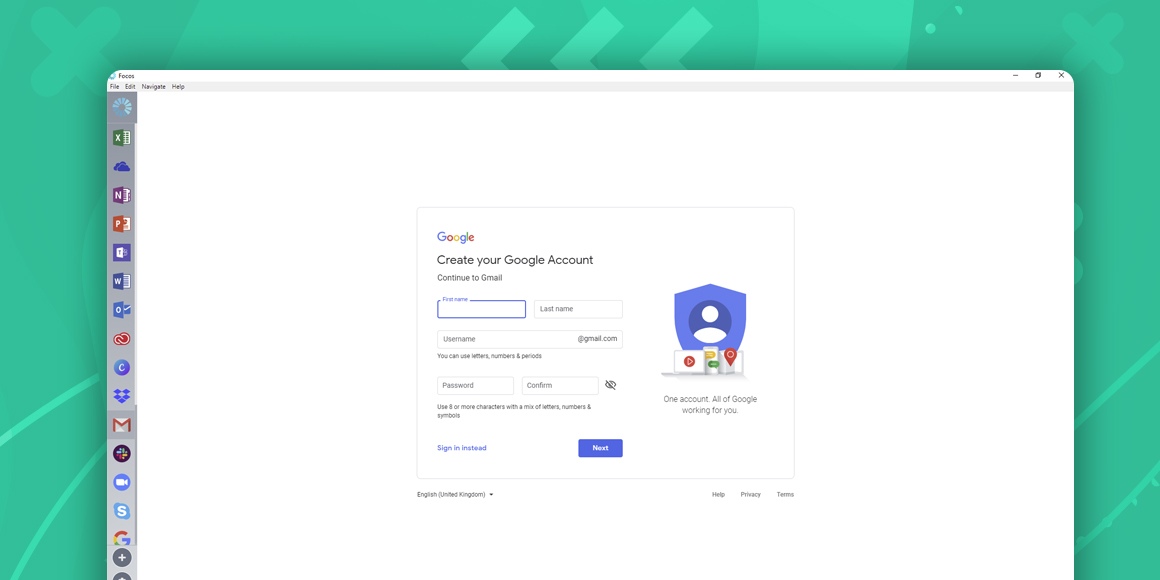
How to Create a Gmail Account?
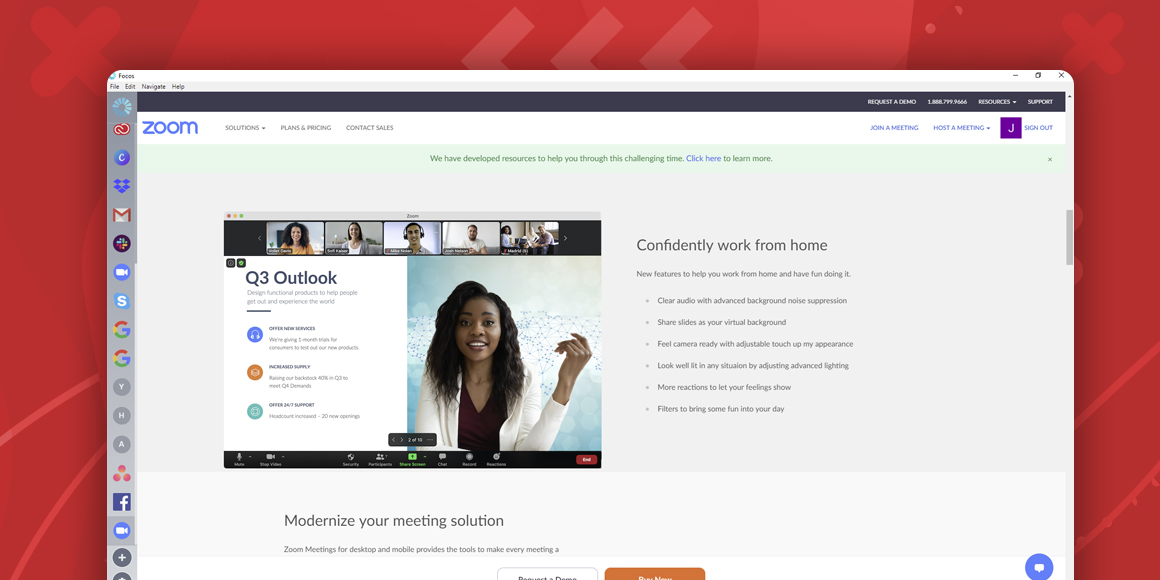
How does Zoom work?
A single place for all your apps. Be more productive.
Coming to terms with working from home? Try FOCOS, prepare for the future of work.
