How to delete a Gmail account

Maybe you are looking to get a new account or you just want to switch to a different email service, either way, if you decided to get rid of your Gmail account, you have come to the right place. The good news is that the deleting process is quite easy but it depends on the device you are using.
There are a couple of things you need to know about deleting your account. When you decide to do so, your emails will be deleted together with your account. However, Google may not immediately delete all of the emails. In this case, there’s a chance to get them back if you decide later on to keep your Gmail account open.
If you are concerned with security, you don’t have to worry about it since Google won’t let anyone else use that account.
Don’t forget to download all the data in your email account before you delete it. Otherwise, once you delete it, the data is lost forever.
Now when we clarified everything you need to know before you delete your account, we will go through the steps of the deleting process for both android and iOS devices.
Deleting Gmail account on a computer
The first thing you need to do is to open the Google account management page.
Once you did that, select “Data & personalization” from the navigation panel.
In the new window, scroll until you find the section titled “Download, delete or make a plan for your data” and choose “ Delete a service or your account”.
The next step is to find the section titled “ Delete a Google service” and select “ Delete a service”. When you do this, you should be prompted to sign in to your Google account for security reasons. Once you’ve signed in, you will be able to proceed.
On the new screen, find the Gmail account you’ve decided to delete and select “Delete”, follow the on-screen instructions, and finalize the account deletion.
Deleting Gmail account on Android
Open the Settings App and scroll down to find the Google section of your settings.
Find and select “ Google account”.
From the top menu select the “Data & personalization” tab.
Scroll down and find the section named “Download, delete or make a plan for your data” and choose “ Delete a service or your account”.
The last step is to select “Delete a Google Service”, find “Gmail” and select the Trash Can.
Again, Google may require you to sign in to your account again for verification purposes.
Deleting Gmail Account on iOS
You will need to have the Gmail app installed on your device since iOS doesn’t have OS-level Google settings.
The first step is to open the Gmail app and open the Menu.
From there, select Settings > Your account > Manage your Google account.
Find “Data & personalization” from the navigation panel and select it.
On the new page select the section labeled “Download, delete or make a plan for your data” and choose “ Delete a service or your account”
Again, Google may require you to confirm the password for your account.
On the next screen, find Gmail select “delete”, and follow the instructions to finalize the deletion process.
Related Articles
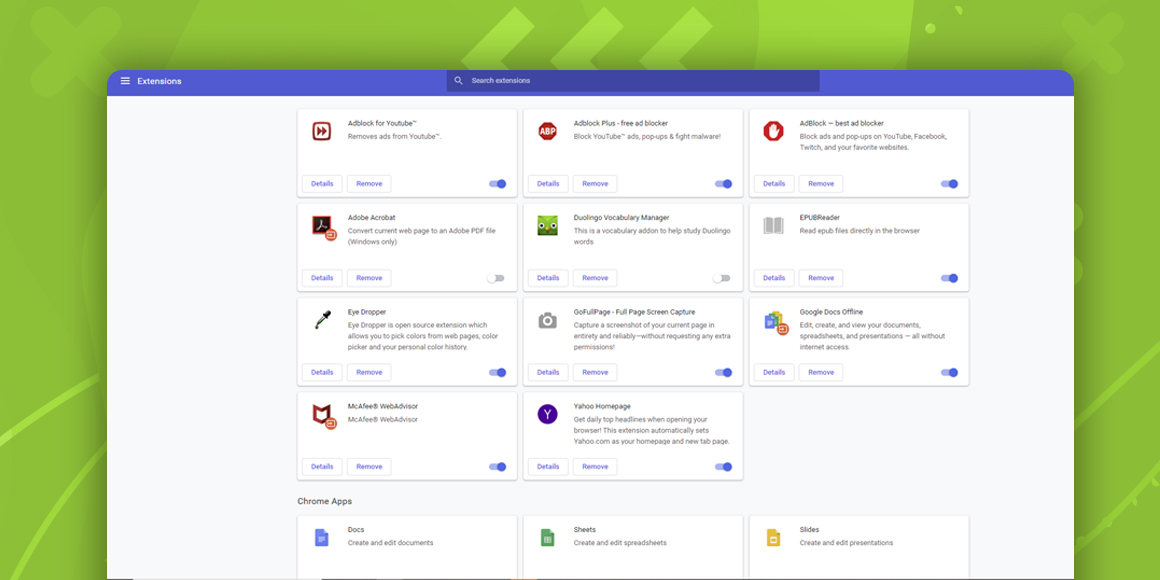
How Do I Remove Yahoo from Google Chrome?
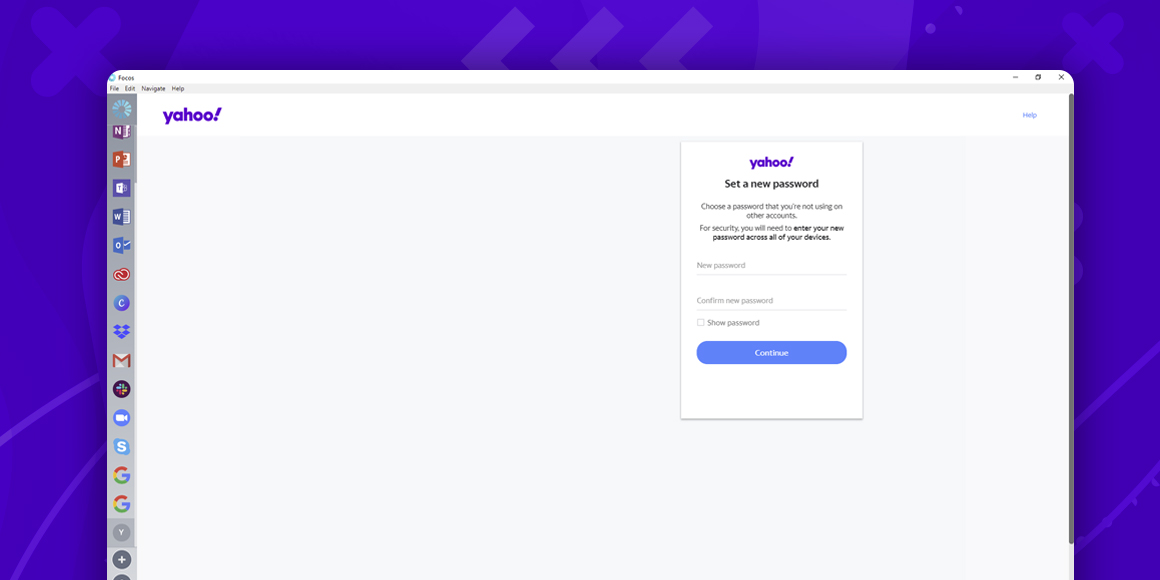
How to Change Yahoo Password?
A single place for all your apps. Be more productive.
Coming to terms with working from home? Try FOCOS, prepare for the future of work.
