How To Delete LinkedIn Account

LinkedIn is a social media site like no other. It’s a top-notch networking site for job seekers. It’s also one of the best when it comes to privacy controls. Anyhow, if you are not into social media or you joined the site only to decide later on you no longer want to use it, you probably should delete it.
LinkedIn offers three options for limiting or canceling your account: the option to limit public visibility, a hibernation feature, and fully deleting your account and data.
The hibernation option is pretty new and has only been rolled out to the limited number of users. The option to limit public visibility of your account is perfect if you don’t want to delete it completely. However, we are going to focus on showing you how to delete your LinkedIn account.
Luckily, deleting your account is a straightforward process that won’t take too long.
Delete Your LinkedIn Account
Deleting your LinkedIn account is the only way to fully remove your profile, so it can’t be viewed by anyone, including other LinkedIn users.
To fully delete your LinkedIn Account, log into your account, and select the tab under your profile picture in the top toolbar.
Select “Settings and Privacy” from the drop-down menu.
In the “Account” tab select “ Closing your Linkedln Account”.
Choose the reason for closing your account and hit “next”.
Select “Close Account” and that’s it!
When you delete a LinkedIn account, your data won’t be immediately wiped from its back up drives. It takes LinkedIn up to seven days to remove all your information from its servers. Sometimes, even after those seven days have passed, you’ll still be able to see your LinkedIn account on search engines like Google.
But, as we mentioned before, LinkedIn seems to care more about your privacy than other networks. If you don’t want to wait for LinkedIn’s automated removal process, according to Linkedln privacy police:
“You may request deletion of your information at any time by contacting LinkedIn customer service. We will respond to your request within 30 days. Please note, however, that information you have shared with others, or that other Users have copied, may also remain visible even if you request its deletion.”
Back-Up Your Data Before Deleting Your Account
If you are afraid to see your profile cleared away, LinkedIn gives you the option to download your data before deleting your account. Here’s how to do that!
Select your profile picture from the toolbar and click “Settings and Privacy”.
In the privacy tab, choose “ Download your Data”. You can choose to download everything ( The Works) or select specific data to back up and click “Request Archive”.
Sometimes, it can take 24 hours for the download to be sent to you.
Related Articles
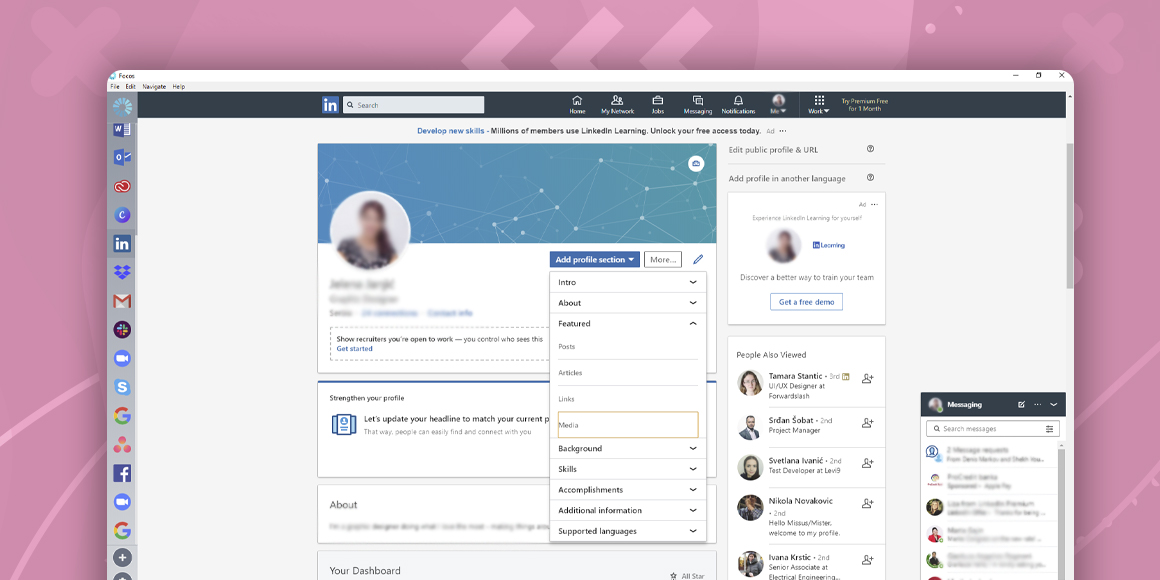
How To Add Resume To LinkedIn
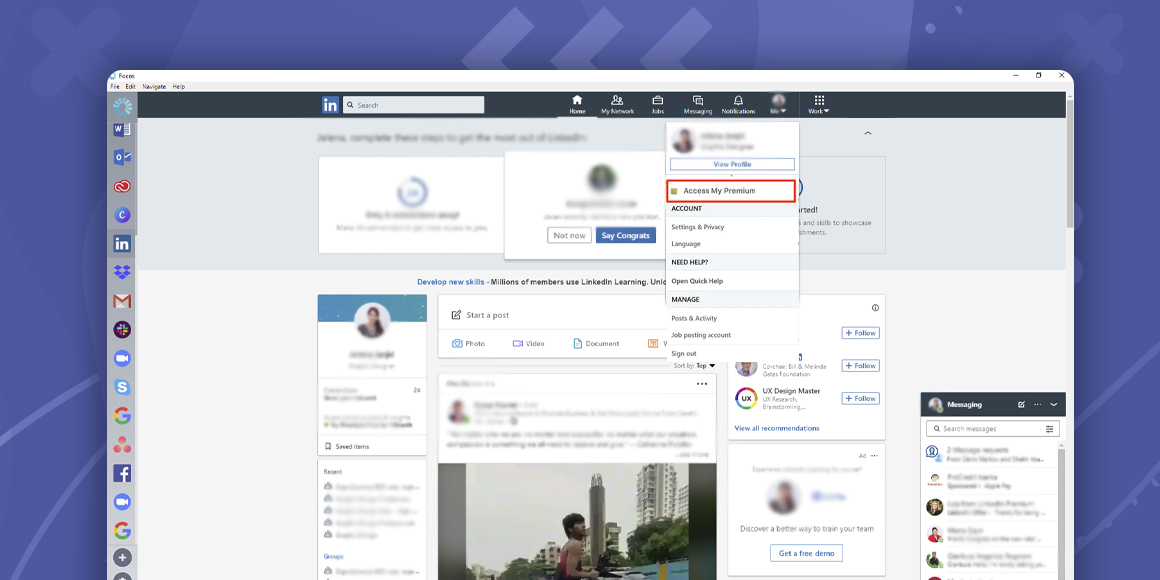
How To Cancel LinkedIn Premium
A single place for all your apps. Be more productive.
Coming to terms with working from home? Try FOCOS, prepare for the future of work.
