How to set up a Zoom meeting?

Zoom is definitely one of the top video conferencing applications currently on the market. It allows you to virtually connect with employers or co-workers when in-person meetings are not possible like it has been the case in the past few months.
If you’re just joining a Zoom meeting, you don’t have to download it. But if you’re about to have a meeting and you are the host, you will need to download and install the software package.
Apart from downloading and installing it, you’ll also need to know how to set up a Zoom meeting.
Let’s get started!
Set up a Meeting
Like we’ve already mentioned, the first step is downloading and installing Zoom. To do so, go to Zoom’s Download Center and select the “Download” button. Choose the location on your computer, where you’d like to save the download and start the installation process. Once the installation is over, Zoom will open automatically.
When you start Zoom, you’ll see a few different options. Click on the orange “New Meeting” icon to start your meeting.
Once you do that you’ll be in a virtual conference room, so select “Invite” at the bottom of the window.
A new window will appear, presenting you with various methods for inviting people to the call. The next step depends on you, so if you already have a list of contacts you simply choose the one you would like to invite. Alternatively, you can select the “Email” tab – this way you will send an invitation by email service.
After selecting the service you would like to use an email will appear with various methods for the user to join your meeting. Enter the recipient address and select the “Send” button.
You can also invite someone using other communications apps. In this case, you will just need to copy the video conference URL or copy the invitation email to your clipboard and share it with them directly.
That’s how easy it is to set up a meeting!
Once you are ready for your Zoom meeting, and you don’t want other people to see what’s behind you, the good news is that Zoom offers virtual backgrounds. This is a perfect option if you didn’t have time to clean or you just decide to have a goofy background. No judging here. You can also upload anything you want to customize your background.
That’s it, you are ready to have a meeting!
Related Articles
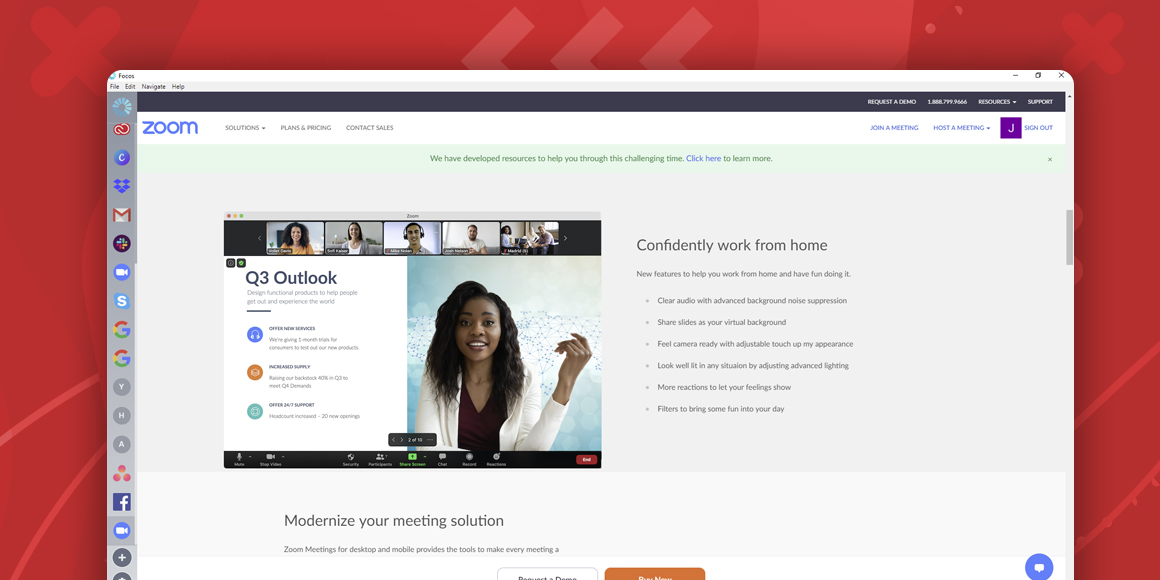
How does Zoom work?
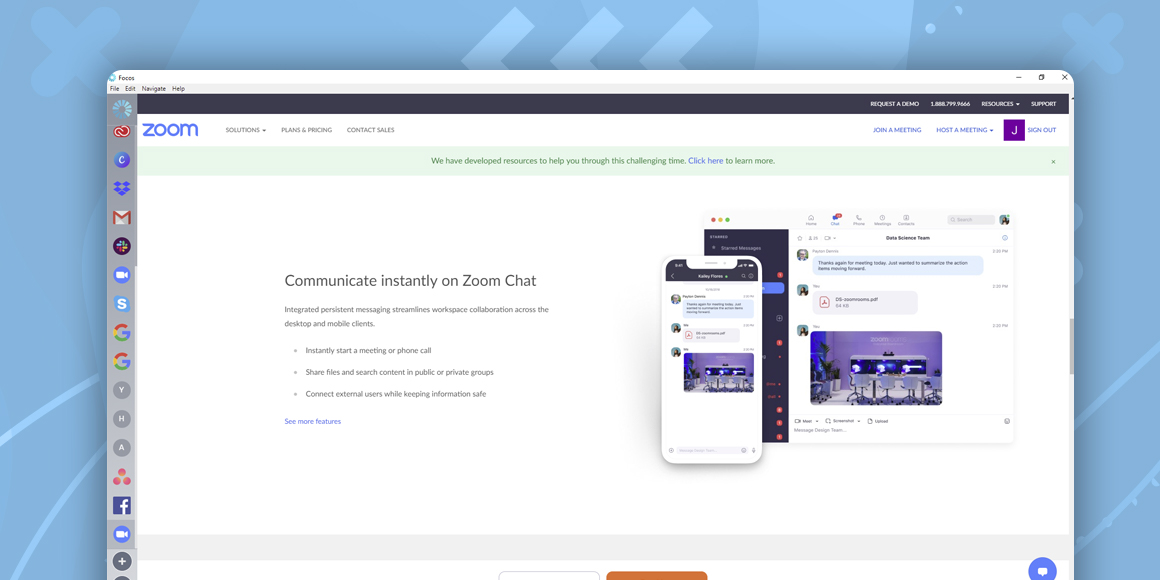
How to use Zoom?
A single place for all your apps. Be more productive.
Coming to terms with working from home? Try FOCOS, prepare for the future of work.
