How to Add Contacts to Gmail?

In Gmail you can add contacts automatically, or manually. The default setting is on for automatically adding contacts, so unless you have turned it off, any email that you send will add the receiver to your contacts. If you have it turned it off, turn it back on.
If you have never emailed the person and wish to have them in your contacts list, you can do so manually. There are two distinct advantages to having people in your contacts list – when you start typing the address you will get an auto-suggestion, and you can make sure their emails don’t end up in the spam or trash folders.
Here are the practical steps to take in order to add a contact manually.
Adding From an Email
Go to www.gmail.com and, if needed, sign in. Search for an email from the person whom you wish to add. If the person you wish to add has only responded to an email, open that one up and find where their name appears.
Once you find their name, hovering your mouse pointer over it will show a drop-down menu after a few seconds. One of the options in the new drop-down menu will be Add to Contacts. Clicking on it will add the person to your contacts list.
The process is the same regardless of whether you are using standard or classic Gmail, only the coloring schemes are different.
Adding by Entering Their Information
In the top-right corner of the screen, right next to your profile photo, you will have an apps icon, represented by a square made up of nine dots. Clicking on it will open the apps menu.
In the apps menu, one of the options will be Contacts. Click on it to go to the Google Contacts page. On the new page, near the top-left of the screen you will see Create contact. Click on that, enter all of the information that you wish, and, finally, click Save. The new contact is now added to your list.
Adding Contacts via Android
One of the quickest ways to add contacts is to sync your Android to your Gmail account. Google is the developer for Android, so by adding a new Gmail account to your device your contacts will be automatically synced.
Adding a Google account that you wish to sync takes only a few moments. Open the Settings app, go to the Accounts tab and tap on Add account, and select Google. You will be asked whether you wish to create a new account, or add an existing one – choose what suits you. Follow the simple instructions that appear, and after you have finished creating or adding a new account to your device, the information will be automatically synced.
Related Articles
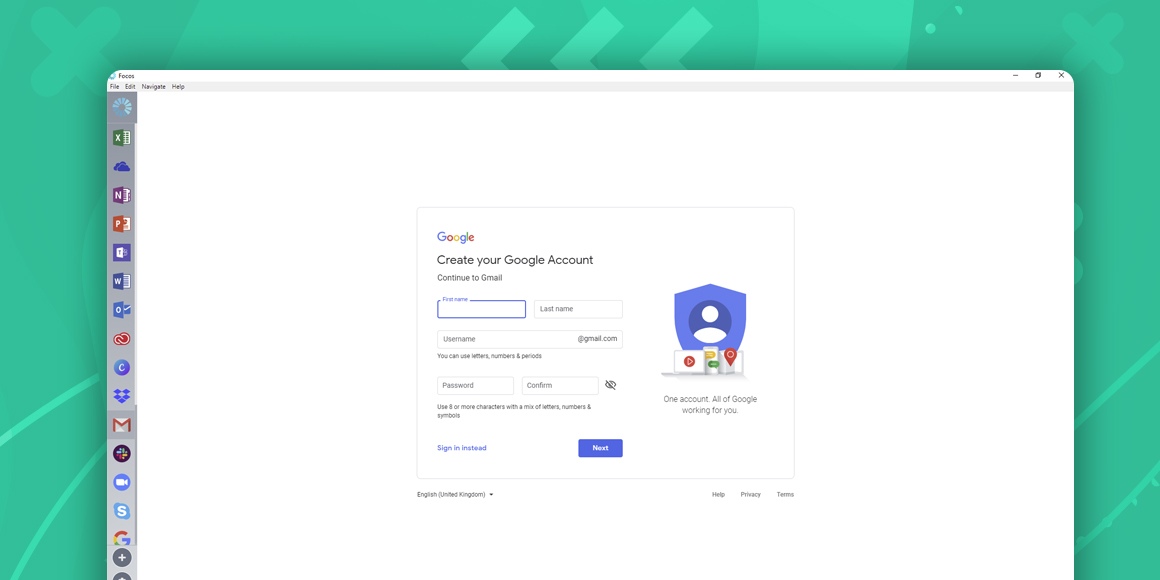
How to Create a Gmail Account?
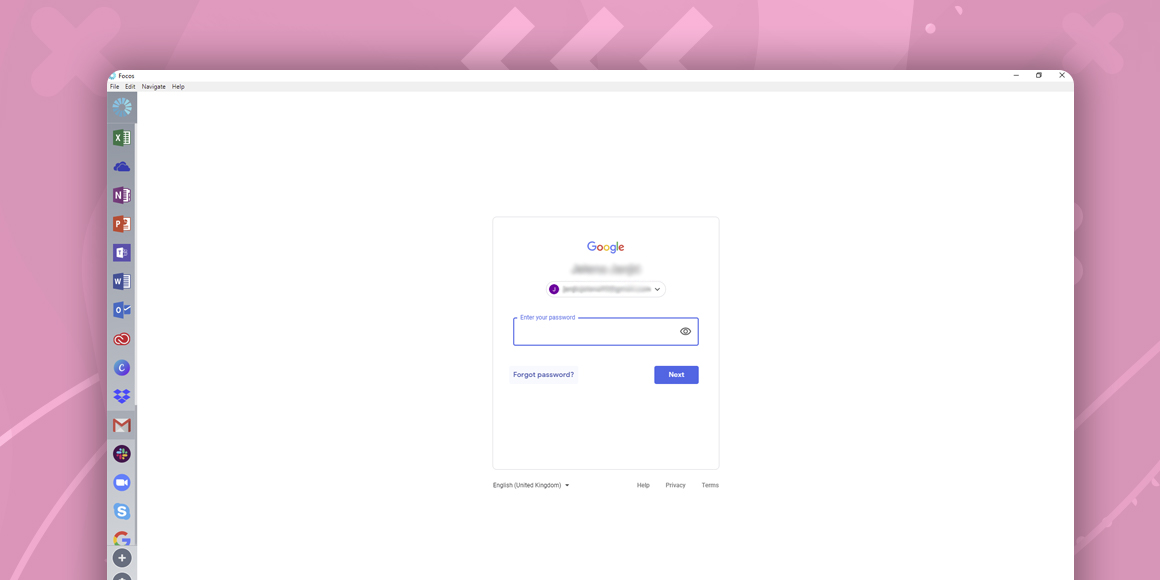
How to Change Your Gmail Password?
A single place for all your apps. Be more productive.
Coming to terms with working from home? Try FOCOS, prepare for the future of work.
