How to change your name on Facebook?

Sometimes people hesitate to use their real names on social media for different reasons. So, whether you decided to change your Facebook name for safety reasons, or to pull off a joke, you can do it – but, you need to pay attention to a couple of things.
Let’s go through the steps.
Change your Facebook name
The first thing you need to do is to log on to your Facebook profile and go to the top right corner of the page, click on the drop-down arrow and select “Settings”
Click on the General category and there you will see the option to edit your name.
Select “review changes”, set up your password, and click “save changes”.
That’s how easy it is to change your Facebook name, but you should know that you can’t change it whenever you want. Facebook doesn’t allow people to change these details on a daily basis. You are allowed to change your name once in 60 days. That’s why you should give your choice some thought. Double-checking is also advised before saving changes, so you don’t end up with a misspelled name for two months.
When it comes to choosing your name, keep in mind that there are specific elements that you can’t use. Symbols, numbers, odd capitalization, repeated characters, as well as some punctuations are not allowed by Facebook.
Also, you can’t use any offensive words.
Apart from changing their Facebook name, people also wonder how to change the page name.
Here’s how!
Change your Facebook page name
You probably remember the times when changing your page name on Facebook wasn’t possible and all the struggle you went through trying to change it unsuccessfully.
Well, the good news is that right now it’s possible to change your name, at least for most of the pages.
First of all, you have to be an admin of the page to change the name.
Log in to a page and click “About” on the left side of your Page.
Select “Edit” next to your Page name.
When you enter a new page name, go on and click “Continue”.
Review your request and select “Request change”. Once you’ve done that, your request will go to Facebook for approval.
Make sure you are certain you want to make the change since this can’t be undone. Don’t forget to check your spelling as well!
Choosing the name for your business Page needs to meet certain requirements. Some of them may sound weird, but those are the rules.
Page names can’t be abusive or violent.
You can’t use a word Offical if the page is not the official page of a certain brand.
Avoid improper capitalization, symbols, or unnecessary punctuation.
Using descriptions or slogans is not allowed in the Page name.
You are not allowed to use generic words or generic geographic locations.
Also, don’t forget about the limit of 75 characters in your Page name!
Related Articles
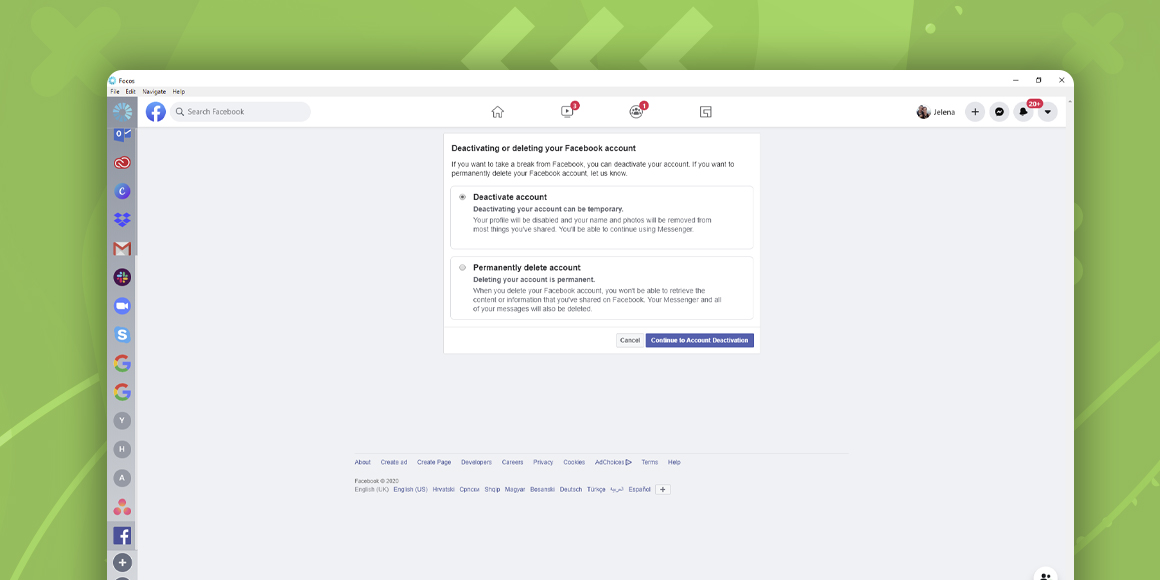
How to delete and deactivate a Facebook account?
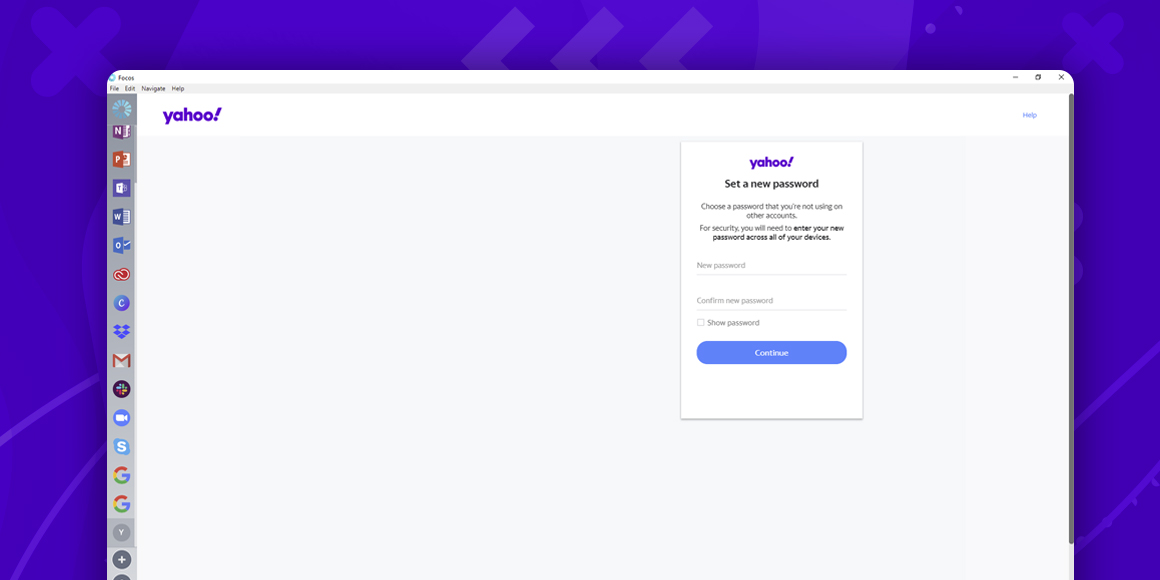
How to Change Yahoo Password?
A single place for all your apps. Be more productive.
Coming to terms with working from home? Try FOCOS, prepare for the future of work.
