How to delete a Slack channel?
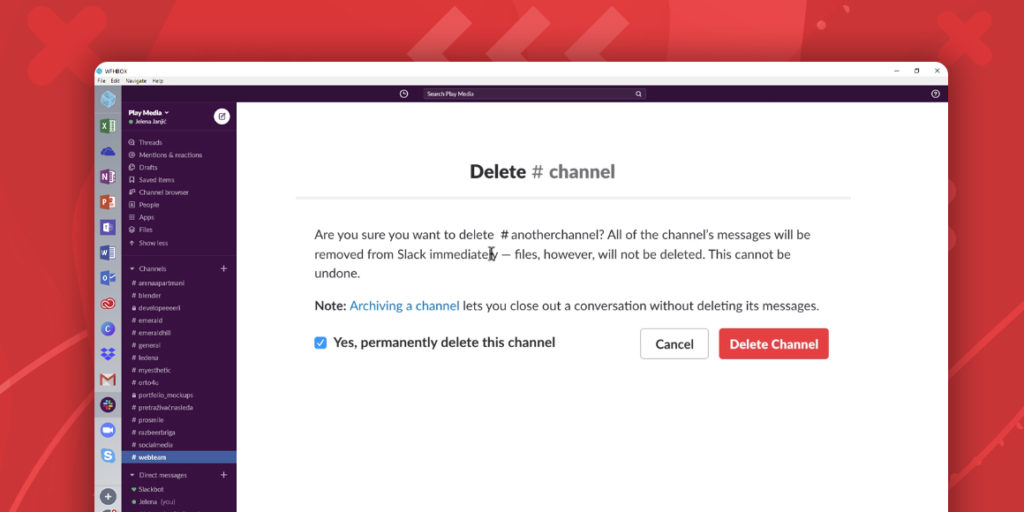
Slack is primarily a communication app that lets large groups of people message each other, use voice and video calls, and share files; as such, it helps facilitate the organization and focus of teams by their managers and team leaders. Such a wide range of functions necessitates a large amount of data being stored, as well as multiple channels being created and closed.
The Slack team has made it easy for workspace owners and administrators to manage their workspaces by enabling them to delete any channel they are a part of, except the default #general channel. Whether the reason for the deletion of a channel is to clear up storage space, or to make things more organized, it must be noted that channel deletion is permanent and all the data stored will be lost. Another option is archiving the channel.
Permanently deleting a channel
To permanently delete a channel you should first sign in to your Slack account, be it the desktop or mobile app, and enter your workspace. On the sidebar menu on the left you will have a list of all of your active channels. You need to have joined a channel in order to delete it.
Select the channel you wish to be deleted by left-clicking or tapping. In the newly opened channel window click or tap on the “Details” button in the top right corner. A new options menu will appear. In the first row on the far right you will have the option to click on “More”. After clicking on “More” a drop-down list will appear, and you will see “Additional options”. Select this and then “Delete this channel”. Clicking on it will open up a new window which will have a box that you can check next to “Yes, permanently delete this channel”. Check the box and again click on “Delete Channel”.
Your desired channel will have been permanently deleted. If you have integrated Slack into Focos, no additional data will have been saved. Only workplace administrators and owners have the privilege of deleting channels.
Deleting an archived a channel
An alternative to permanently deleting a channel is archiving, in order to retain the ability to keep the data and reactivate the channel, if necessary. If you have decided that the archived channel is unnecessary and needs to be deleted, it must first be unarchived. On the left sidebar menu click the plus icon next to Channels and select browse channels. In the newly opened menu find the “Filter” button on the upper right-hand side and select “Archived channels” from the drop-down menu.
Open the channel you wish to delete and click on “Unarchive”. The rest of the process is the same as deleting regular channels. Find the option “More” and in the drop-down list select “Additional options”. Check the box next to “Yes, permanently delete this channel”, click on “Delete this channel”, and your archived channel will now have been deleted.
Additional information
In order to delete a shared channel, you must first stop sharing it. If you have shared files from the channel that you wish to delete to other conversations, the files may still be accessible if they are not deleted. Deletion and archiving of channels is available to both free and paying users.
Related Articles
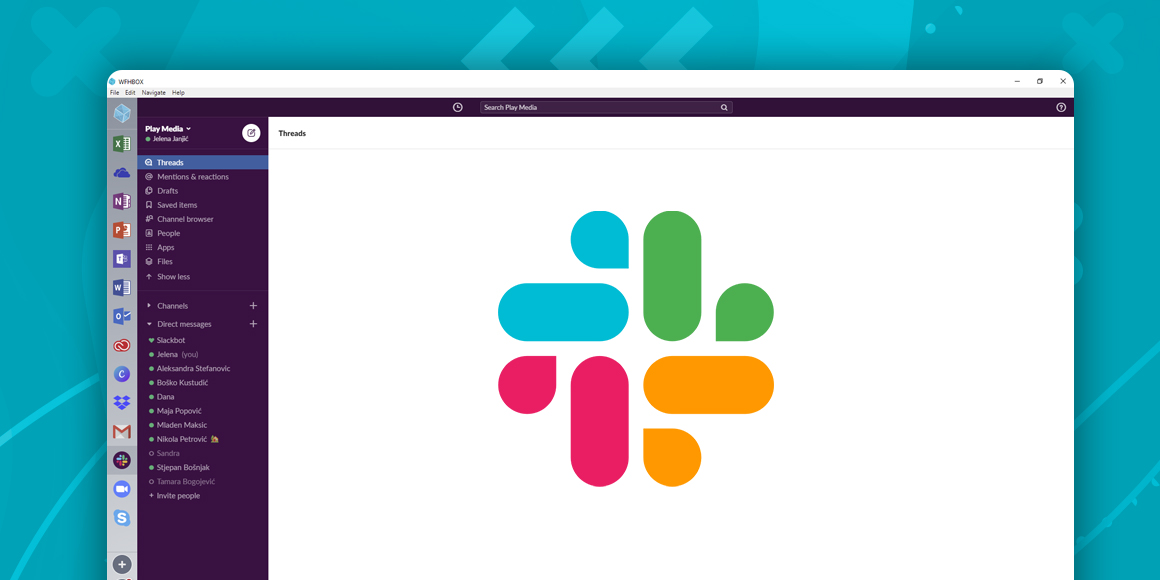
What is Slack?
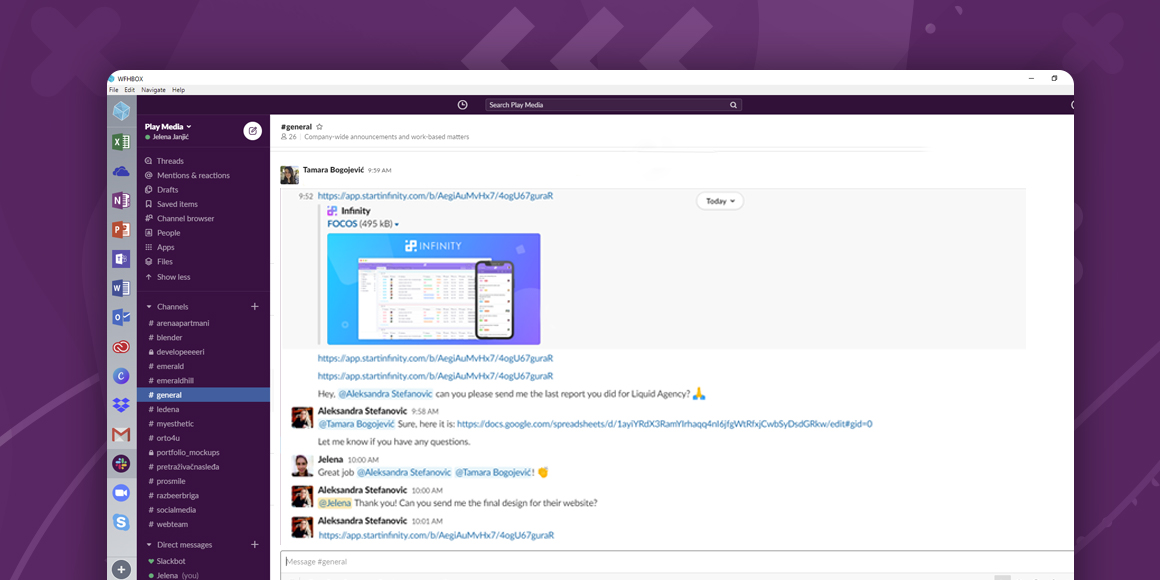
How to use Slack?
A single place for all your apps. Be more productive.
Coming to terms with working from home? Try FOCOS, prepare for the future of work.
