How to use Slack?

Slack was intentionally designed in such a way so as to make the use of the platform, even the use of the advanced features, straightforward and easy. Focos applies the same principle to its design and functionality, and is just as easy to use without the need for advanced tutorials. It is fully compatible with Slack and all the other software you may need for your workplace.
On which devices can Slack be used?
Slack is intended to be used on all the devices that may be necessary for an efficient workplace – be it desktop PCs, laptops, tablets, phones, or any similar devices. It supports the use of Microsoft Windows, macOS and Linux, and mobile apps for iOS and Android can be downloaded.
Slack channels
The initial step that needs to be taken in order to start communicating through Slack is to create a workspace for your team – all that is needed is an e-mail address. A designated team member needs to go to slack.com/create, sign up with their e-mail, confirm the sign up with the verification e-mail received from Slack and name the workspace. Following these steps, a URL will be generated which can be used to invite team members to the workspace where channels can be created. Any member of the workspace can create a channel, unless the Workspace Owner limits the creation of channels only to certain users. There is no limit to the number of channels a workspace can have.
Public channels
Public channels can be joined and searched by all members of a workspace. Slack automatically creates a general channel, aptly named #general, which all members are a part of and cannot leave. This channel is usually reserved for important announcements and notifications. All other public channels can be joined and left by any member of the group. The use of public channels is up to the discretion of the users, be it for more informal team bonding exercises, or just general chat.
Private channels
When a private channel is created a member can only join by invite of the channel’s creator. This is so that more specific tasks and focused conversations can take place, without the complications that come with a large group of people working on different tasks sharing information in a singular place.
Shared and multi-workspace channels
The creation of these types of channels is limited to paying users and they are meant for separate organizations that wish to operate jointly. Both shared and multi-workspace channels can be made public or private, depending on the needs of the organizations. Shared channels are available on the Standard, Plus, and Enterprise Grid plans, while multi-workspace channels only on the Enterprise Grid plan.
General Guidelines
Most conversations should be held in public channels, in order for all of the important information to be readily available to all of the workplace members. Users can set alerts on or off for specific notifications, so as not to be distracted by an overabundance of information. To avoid clogging up workspaces, channels can be archived to preserve the information, or deleted altogether. It is important to note that a channel can be converted from public to private, but the reverse is not possible.
With Slack you also have the ability to make voice or video calls to other members of the workspace, and members can also share their screens.
One of the most important features of Slack is the ability to share and upload files to channels. All uploaded files count towards the file storage limit; free users are limited to 5GB of storage space, while the limit goes up to 1TB for Enterprise Grid Plan users. In case the storage limit is reached a notification will be sent out, and as more files are uploaded older ones will be archived in order to make space for the new ones, without the loss of important data.
Related Articles
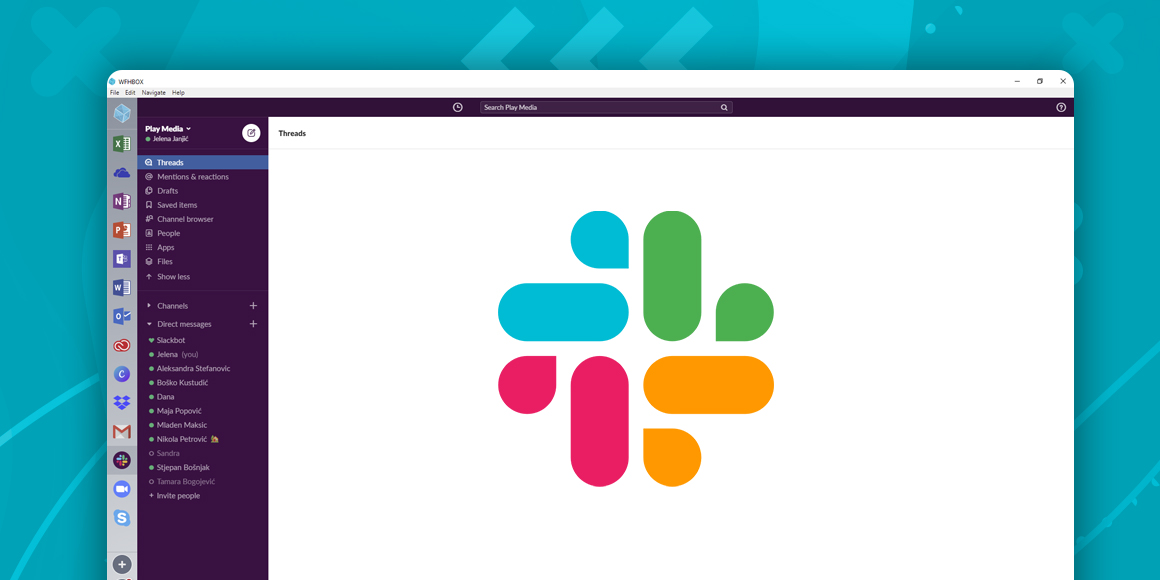
What is Slack?
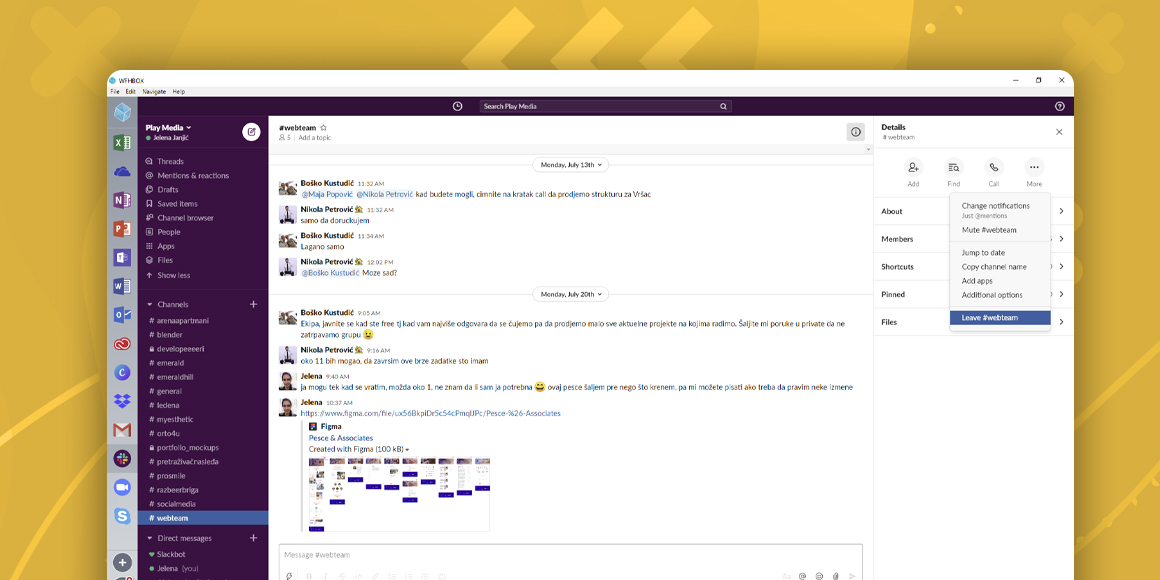
How to leave a Slack channel?
A single place for all your apps. Be more productive.
Coming to terms with working from home? Try FOCOS, prepare for the future of work.
