How To Cancel LinkedIn Premium

Whether your Linkedln Premium trial didn’t work out or you have settled into a job with no intention of changing it, canceling your Premium account and reverting to Basic account is an easy thing to do.
LinkedIn Premium is a subscription service that allows you to access different levels of networking depending on which subscription tier you decide to sign up for. Unfortunately, LinkedIn Premium is pricy, and if you are working full time, the chances of you being able to make full use of the subscription are pretty slim.
When you cancel your Linkedln Premium subscription, you will retain your profile, links, and other data as is. However, you are going to lose access to Premium benefits such as premium insights in InMail, job listings, Linkedin pages, and the full list of Who viewed your profile.
Canceling Linkedln Premium is simple. It’s important to note that Premium can only be canceled through a web browser. An exception to this rule is if you signed up for the Linkedin Premium directly through one of Apple’s subscription services.
Cancel Linkedln Premium
Follow the steps, and cancel your subscription
Access your LinkedIn Premium Account
To cancel your subscription through a browser, log in to your account.
Click on the white arrow on the top bar where it says Me.
Select Access My Premium.
Once you do that, you will find yourself on your Premium Page, where you will see two tabs: My premium and Explore Premium.
Under My premium, you will find the main section with your personalized insights.
Click on the Manage Premium Account Tab to expand it and then click Cancel subscription.
Confirm the Cancelation
Once you press the Cancel subscription, the site will take you to another page where it will show you what you will lose if you cancel Linkedln Premium. If you are not sure about your decision, this is a perfect time to back out. However, if you are positive about it, click Continue to Cancel.
Once you do that, you will see a page where Linkedln requires you to give feedback on your reason for canceling. When you choose your reason for leaving, select Confirm Cancelation, and you are done!
We have mentioned earlier that you can also cancel Linkedln Premium through an Apple subscription service. The process is a bit different, and here’s how you can do it.
Cancel Linkedln Premium Through Apple
Unfortunately, you can’t cancel Linkedln Premium using an iPhone or a mobile app on Android. The only exception to this rule is if you purchase your subscription to LinkedIn Premium through iTunes. In this case, you need to cancel it via iTunes as well. Here’s how to do it!
Start the Settings app and tap your name at the top of the screen.
Select iTunes & App Store.
At the top of the screen, tap your Apple ID and then tap View Apple ID in the pop-up window. Maybe you will need a passcode, Face ID, or Touch ID to enter.
Tap subscriptions and then tap LinkedIn.
Select Cancel Subscription and confirm your choice.
Related Articles
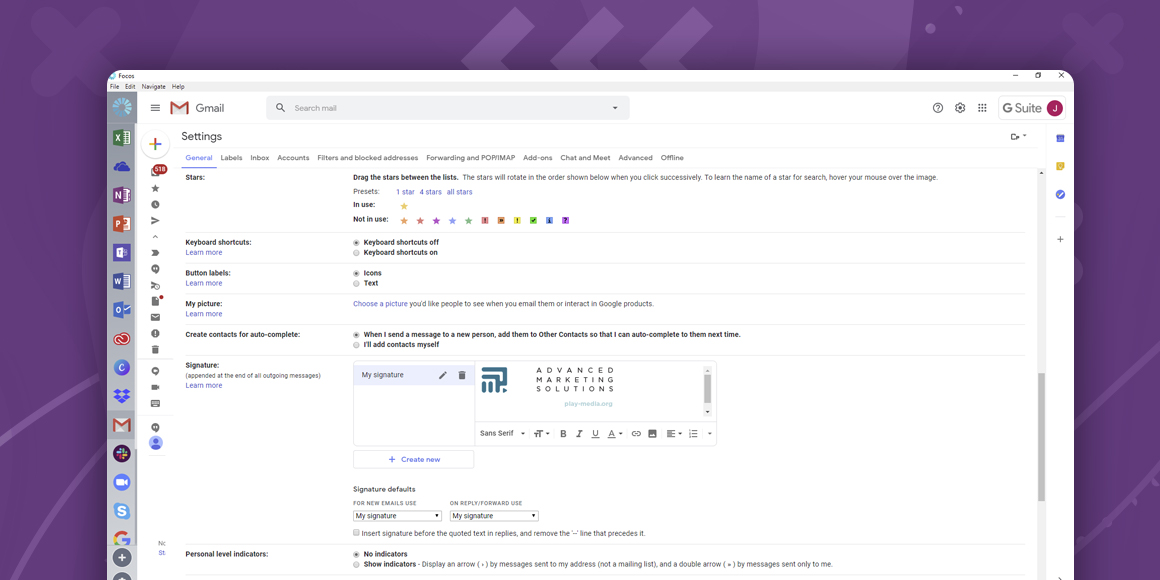
How to add a signature to Gmail
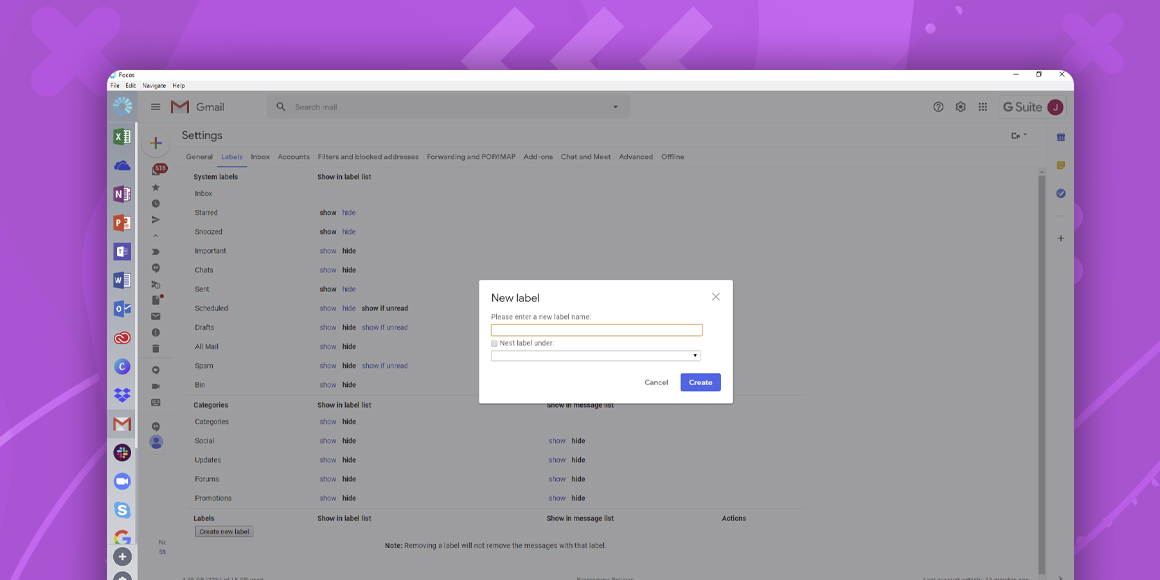
How to create folders in Gmail
A single place for all your apps. Be more productive.
Coming to terms with working from home? Try FOCOS, prepare for the future of work.
