How to Recall an Email in Gmail?

Whether you weren’t concentrating properly and sent an email to the wrong person, or decided that you didn’t express yourself well enough and would like to redo – Gmail allows you that option, if you are fast enough. Gmail has implemented a recall option that allows you to cancel an email after you have already clicked on send, but beware that it can only be done within a short time-frame.
The way it works is that the recall option cannot actually delete the email after it has been received, but grants you a delay in actually sending it after you have clicked send, and simply brings the email back to you. You will have up to thirty seconds to undo your actions, so be on your toes!
Recalling an Email
After you have composed an email, entered the subject, and the recipient’s address and clicked on Send, a new pop-up box will appear. Inside the pop-up box, you will have the option to click on Undo Send. Clicking it will recall the email. After the pop-up box has disappeared there is no longer a way for you to recall an email.
Recalling on iOS or Android is almost identical. After you have sent an email, for a couple of seconds the Undo option will appear – by taping it you will have recalled the email.
As you can see, recalling an email is very easy, but is only possible if you have realized your mistake immediately. Under default settings, the time you have to cancel an email being sent is only 5 seconds. The maximum that you can raise it to is 30 seconds, so always double-check your emails before clicking on send.
Adjusting the Settings
Previously, Unsend was an option that you had to enable manually, but current versions of Gmail have it as a standard feature. To check whether it is on for you, sing in to Gmail and go to Settings. You can find Settings by clicking on the gear icon in the top-right corner of your screen – this will open a new menu, with one of the options being Settings.
Going into Settings will open a new menu with multiple tabs. Go to the General tab and scroll down until you find Undo Send. Next to Undo Send you will be able to adjust the Send cancellation period – from 5 seconds, to 30 seconds after clicking Send.
It is recommended to set the timer to 30 seconds. Even this is not very long, but anything less makes it very hard to realize you’ve made a mistake and correct it. After adjusting the settings to your liking, scroll to the bottom of the page and click on Save Changes.
It could be useful to send and recall a couple of test emails, to see if everything is working properly and your settings have been saved. Write an inconsequential email to a friend and measure your time with a stopwatch. Click Send, wait until the last few seconds before clicking Undo Send and check whether your friend has received anything.
Related Articles
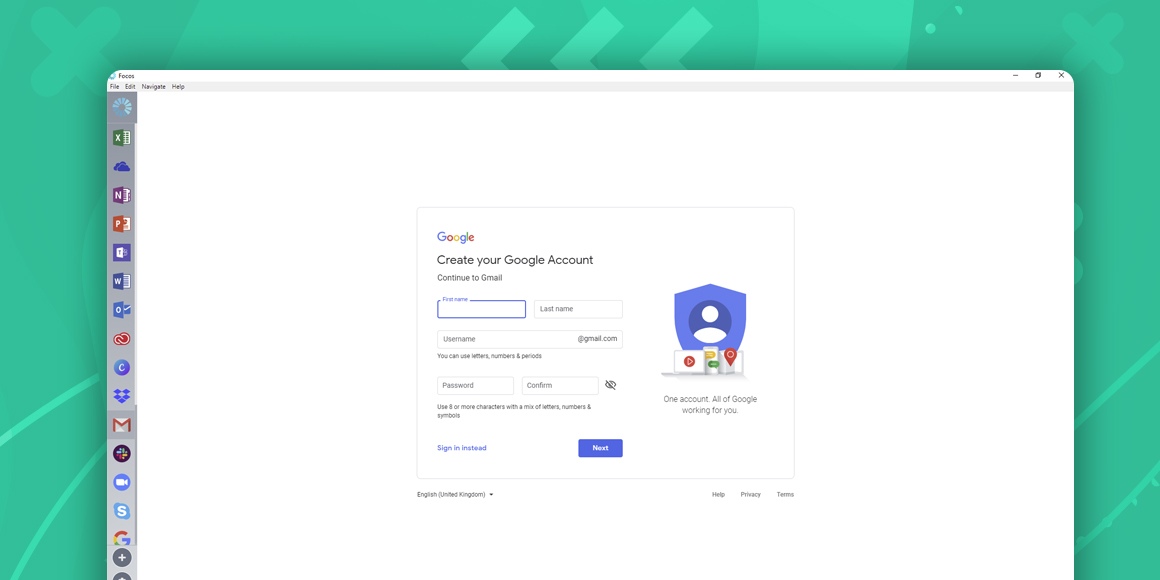
How to Create a Gmail Account?
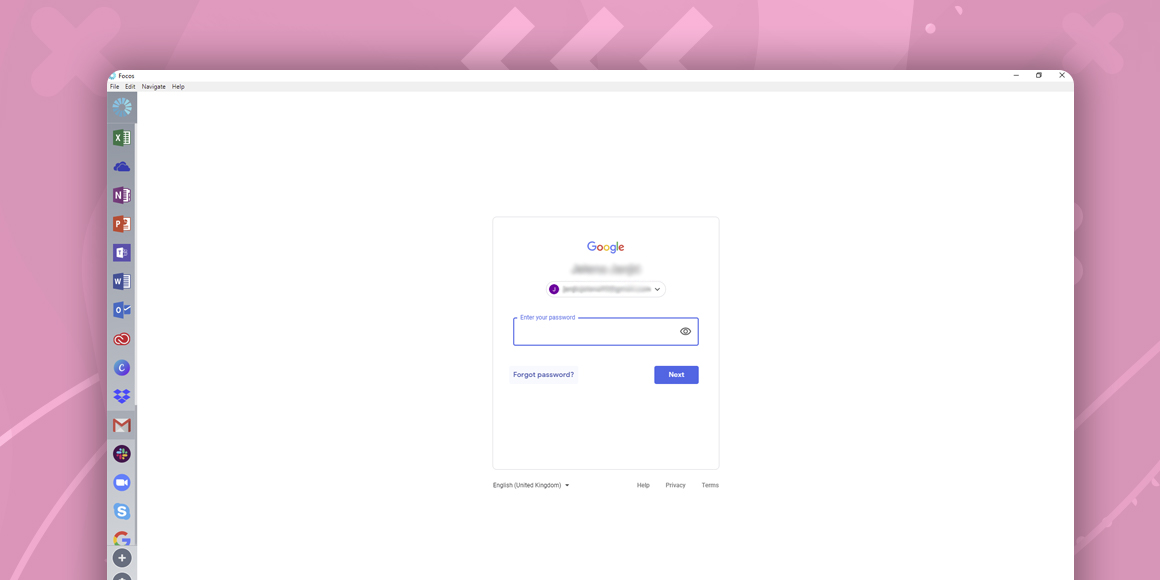
How to Change Your Gmail Password?
A single place for all your apps. Be more productive.
Coming to terms with working from home? Try FOCOS, prepare for the future of work.
