How to delete a Facebook page?

People around the world are using Facebook every day. It allows users to create various pages, groups. etc. If you have been using Facebook for years, you can easily be flooded with notifications from old pages. Sometimes it is hard to see your former online self. Seeing all of those teenage pages you made back in the day can be cute but also embarrassing.
If you are thinking about closing your Facebook page, you should think twice before doing so. This is especially important if you are thinking about closing a Business page. The page can’t be closed temporarily like a Facebook account can. Here, we are talking about an irreversible action.
If you want to close your page temporarily, you should try unpublishing your page. However, you should know that this action is different from deleting it.
Anyhow, If you are positive about deleting your page, you can do it from your mobile device or via Desktop. The choice is yours.
The first step is identifying if you are an admin of the Page. Only admins have the power to delete the page. So, If this is not the case, you will need to request access from someone who is.
if you are ready to release the ghosts of your online past keep reading.
Delete on Mobile App
Deleting your page through your mobile app is quite easy. Go to the Pages tab and select the page you want to delete. Click on the “Page Settings” and select General Settings, and click on the “delete page button”
Facebook will give you 14 days, during which time you will be able to open your page.
Delete via Desktop
Go to your Facebook page and click on the settings menu.
Scroll down until you find “General settings” and click “Remove page” and that’s it. You will also have 14 days to recover your page, in case you change your mind.
Don’t forget to download all your data before you decide to delete your Facebook page, even though Facebook is quite tolerant since you’re able to back up your data even after you delete your page.
If you want to download your page data, go to General Settings, and click on the “Download page” button. Select “Create a file” and once the file is ready, you will get an email with the link to download. You will have 4 days to do it.
If you are experiencing any kind of problem with deleting your page, you should contact Facebook Customer Support.
Related Articles
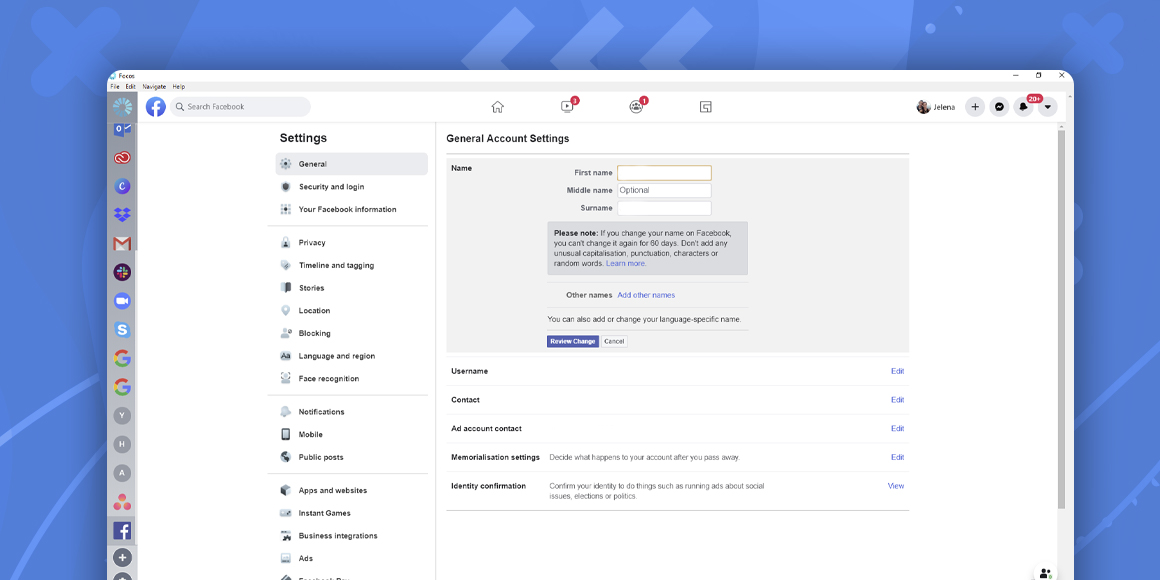
How to change your name on Facebook?
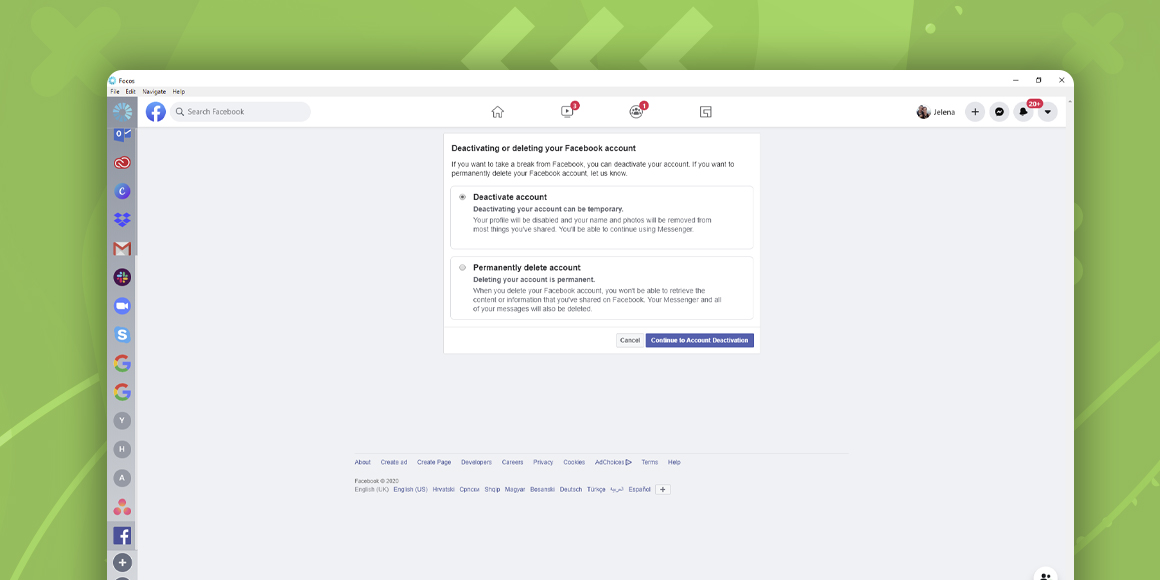
How to delete and deactivate a Facebook account?
A single place for all your apps. Be more productive.
Coming to terms with working from home? Try FOCOS, prepare for the future of work.
Related Articles

Interview with Jovana Jelenic – Digital and Social Media Marketing Manager at StableWP

Interview with Sandra Knezevic – SEO Specialist and Project Manager at PlayMedia

Interview with Fran Cañete
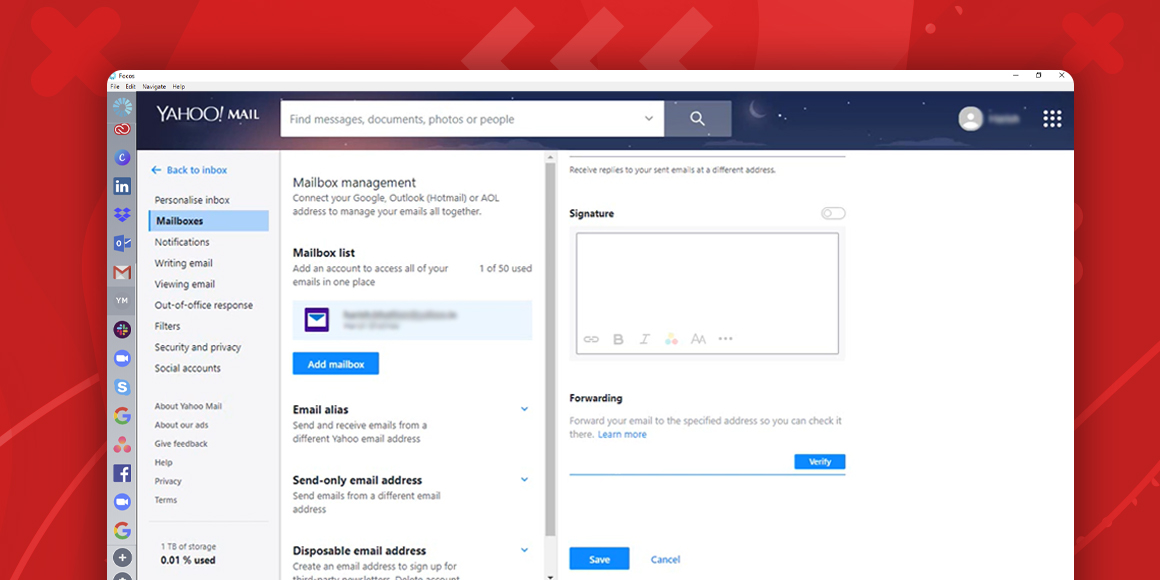
How To Forward Yahoo Mail To Gmail
